Troubleshooting MAG Box Problems
STB blockage on MAG devices occurs due to a multitude of reasons.
- Your STB gets blocked or you’re staring at a pesky black screen.
- You’re hit with a frustrating page loading error or find your loading bar stuck.
Today, we’re diving into fixes for these problems. Let’s get these issues sorted once and for all! How to setup a MAG box?
STB blocked (Black Screen)
STB blocking on MAG devices can occur due to several reasons. Here’s a comprehensive list and explanation of all potential causes:
- Subscription Issues: Your MAG box might display the STB blocked message if there are problems with your subscription or if it has expired.
- Internet Connection Problems: Poor or unstable internet connectivity can lead to the STB being blocked or result in a black screen.
- Server Issues: Sometimes, the server your MAG box connects to could be experiencing problems, causing it to block access.
- Wrong Portal URL: If the portal URL settings on your MAG box are incorrect or have been changed unintentionally, it can lead to the STB being blocked.
- Software/Firmware Update Required: Outdated software or firmware on your MAG box might cause compatibility issues, resulting in the STB being blocked.
- Hardware Issues: Faulty hardware components within the MAG box can also trigger the STB-blocked message or result in a black screen.
- Authentication Problems: Issues with the authentication process between your MAG box and the IPTV service provider can lead to the STB being blocked.
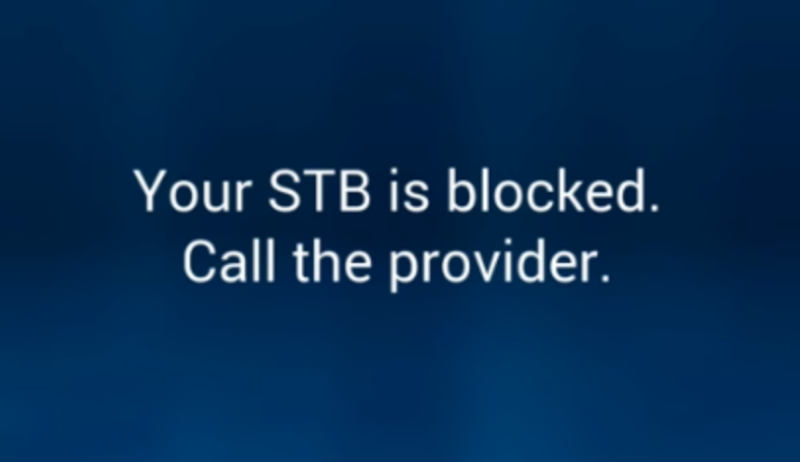
It’s important to note that some MAG boxes may only display a black screen instead of showing the STB-blocked error message. Each of these issues requires specific troubleshooting steps to resolve effectively.
MAC address didn’t add to the subscription or Removed
For MAG boxes, it’s essential to add the MAC address to your IPTV subscription. What is MAC address in MAG devices?
Many IPTV providers offer a dashboard where you can manage your subscription. In this dashboard, you can add the MAC address of your MAG box or verify its subscription status.
If your IPTV provider doesn’t provide a dashboard, you’ll need to contact them directly to handle these matters. They can assist you in adding the MAC address to ensure your MAG box continues to function correctly with the IPTV service.
Adding a wrong MAC address
- Adding a wrong MAC address: If you mistakenly enter an incorrect MAC address into your IPTV dashboard, you’ll likely encounter an error on your screen. It’s crucial to double-check every character and number you input from the back side of your MAG device to avoid this issue.
- Line expired: If your IPTV subscription has expired, you will see the STB blocked (Black Screen) error. To resolve this, go back to your IPTV dashboard and check the status of your subscription. If it’s expired, you’ll need to renew it to regain access to your service.
- Line disabled: IPTV providers may disable subscriptions that are being used on more devices than allowed. If you suspect your subscription has been disabled for this reason, contact your IPTV service provider to verify and address the issue.
- ISP blockage: Another potential cause of the STB blocked (Black Screen) error is ISP blockage. If you suspect this issue, contact your Internet Service Provider for further information. You can also test using an alternative internet connection, like a 4G connection from your phone, to confirm if the problem persists.If ISP blockage is confirmed, using a reliable VPN service can be a solution. Note that setting up a VPN on MAG boxes requires a special router. Ensure compatibility with your MAG device before attempting this solution.
- Adding a wrong portal address: Just like entering a wrong MAC address, if you input an incorrect portal address into your MAG box, you’re likely to encounter an error. To resolve this, you need to obtain the correct portal address from your IPTV provider. How to change Portal address on MAG?
Page Loading Error
Most often, this issue arises due to problems with your internet connection.
When you encounter the Page Loading Error screen, it will indicate “Ethernet Link: UP” if everything is functioning correctly, or “DOWN” if the Ethernet port isn’t connected to the router. Additionally, it’s essential to verify the status of your internet connection to ensure it’s working properly. Check if internet access is available to troubleshoot any connectivity issues effectively.
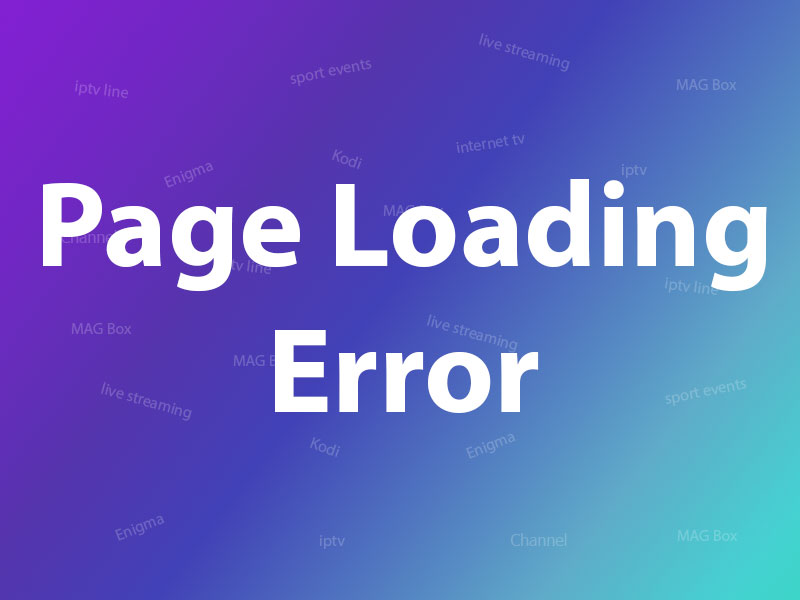
How to solve this Issue
Firstly, this error commonly occurs due to a lack of internet connection to the setup box. Ensure that the Ethernet cable between your STB and the router is securely plugged in.
Check the LAN light on the router’s port that is connected to the back of your STB; it should be illuminated. Additionally, inspect the connection at the back of the setup box itself. There should be two lights where the cable is plugged in: one orange and one green. If either the router port light or the lights on the STB ports are not lit, there is likely a connection issue, and it’s advisable to replace the Ethernet cable.
If the problem persists even after these checks, the next step is to power cycle both the router and the setup box:
- Unplug both the power cables from the router and the setup box.
- Reconnect the router’s power cable first.
- Wait for two minutes, then plug in the STB’s power cable.
Following these steps can often resolve connectivity issues between your MAG box and the internet router.
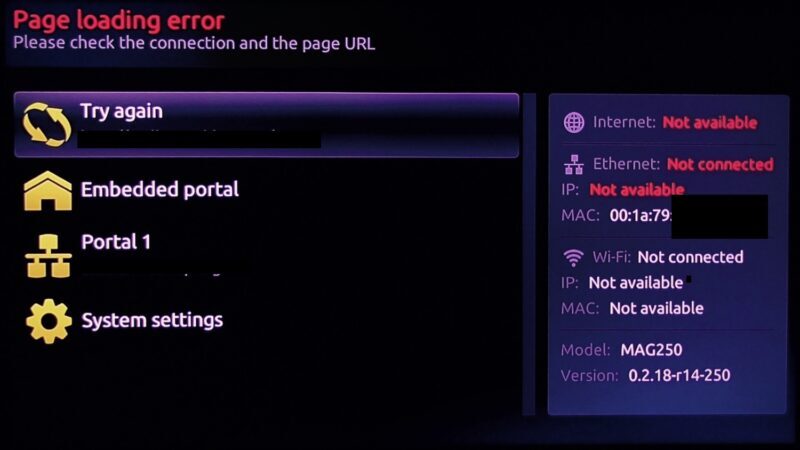
If your router is located in one room and your setup box is in another room, connected via an Ethernet cable, it’s important to check the lights on the sockets. If these lights are not illuminated, it indicates that the power line adapter has lost its wireless connection to the router. In this case, you’ll need to reboot both the router and the power line adapter.
Once the lights are back on, reboot your setup box as well. If the lights are lit but the STB is still stuck on the loading screen, ensure that the power line adapter has a LAN light on the front to confirm a stable connection. This troubleshooting process helps ensure that both your router and setup box are properly connected and communicating via the power line adapter.
Loading bar stuck on the MAG box
Sometimes, when users attempt to switch channels, a loading message may appear on the screen. This issue can often be resolved by rebooting both the modem and the STB (Setup Box).
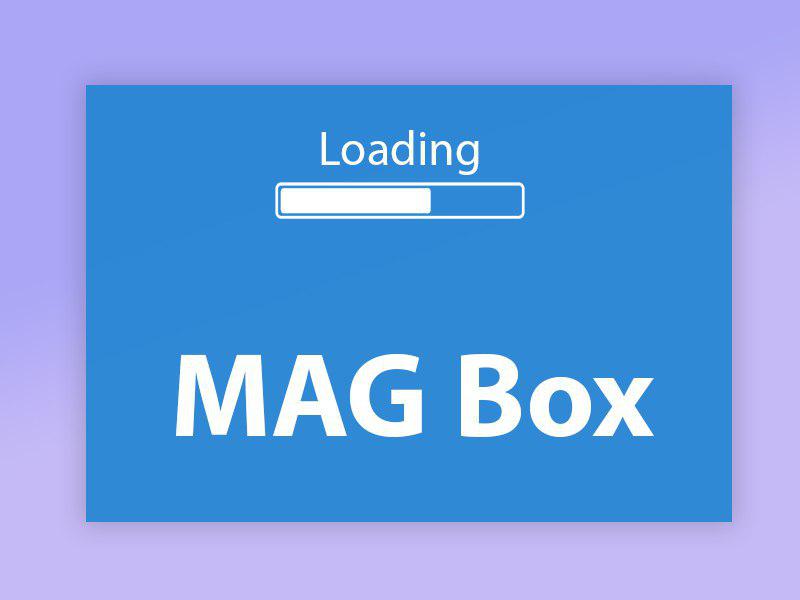
If you require further assistance, please don’t hesitate to discuss it with us in the comments section below. We’re here to help!
