How to record IPTV on VLC?
VLC stands as one of the paramount tools for streaming IPTV channels, and it is celebrated for its versatility and robustness. The VLC media player, an open-source and gratis marvel, doubles as a portable, cross-platform media player and a streaming media server, all birthed from the VideoLAN project. This exceptional application is accessible across an array of desktop operating systems and mobile platforms, including Android, iOS, Tizen, Windows 10 Mobile, and Windows Phone. Within this guide, we shall elucidate the process of capturing live broadcasts using VLC. How to setup IPTV on VLC media player?
How to record
Step 1: Initiate Capture
To begin capturing and recording your desktop, open VLC and click on the “Media” menu. From the dropdown, select “Convert / Save”
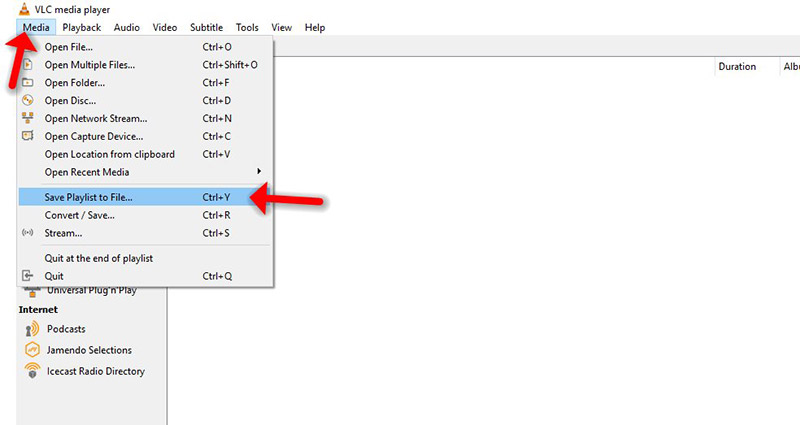
Step 2: Configure Capture Settings
In the new window, go to the “Capture Device” tab. From the “Capture mode” dropdown menu, choose “Desktop.” How to optimize my VLC for watching IPTV?
Note: That the default frame rate is set to one frame per second, which may result in choppy playback. Adjust the frame rate to a higher value for smoother recording. Once satisfied with the frame rate, click the “Convert / Save” button.
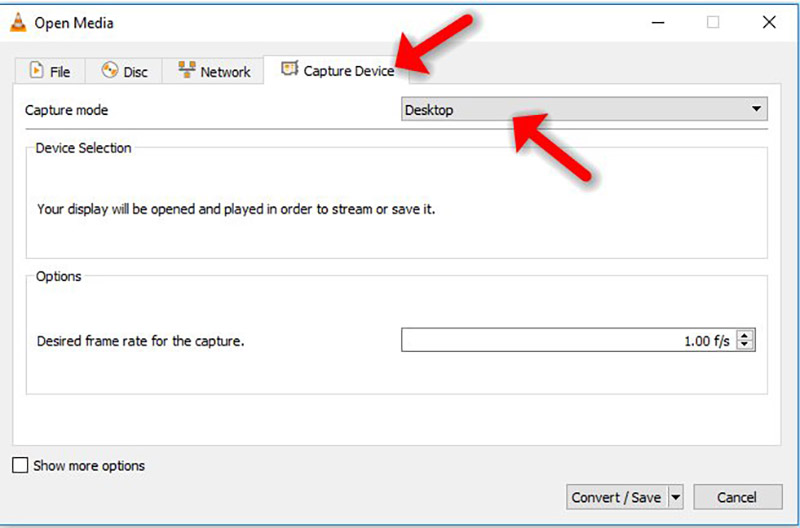
Step 3: Set Destination and Options
Specify the destination file where you want to save your recording in the Destination section. You have the option to enable the “Display the output” checkbox to view your desktop in the VLC window while recording, although this step is not essential. To refine the resolution and video codec, click the edit button adjacent to the Profile box.
Alternatively, you can select an existing profile from the profile box and use it without modifications.
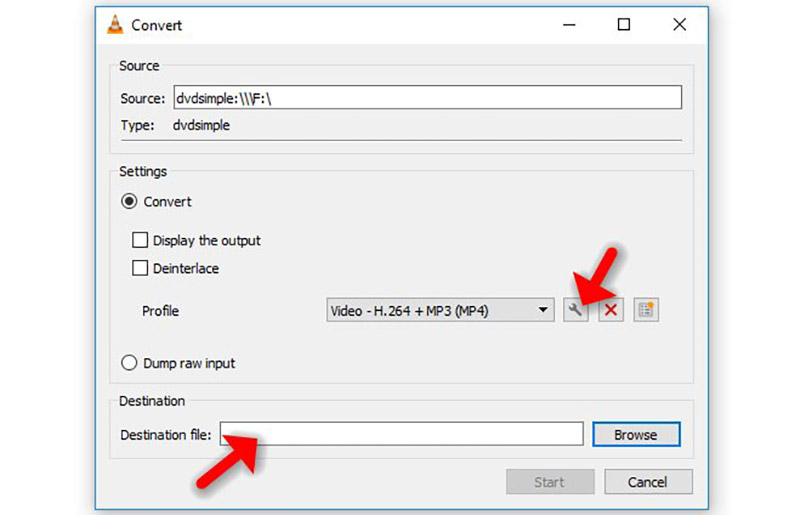
Step 4: Adjust Resolution
To change the resolution, navigate to the “Video codec” tab and use the settings in the Resolution section. For instance, if you wish to record at half your desktop’s resolution, input 0.5 in the Scale box.
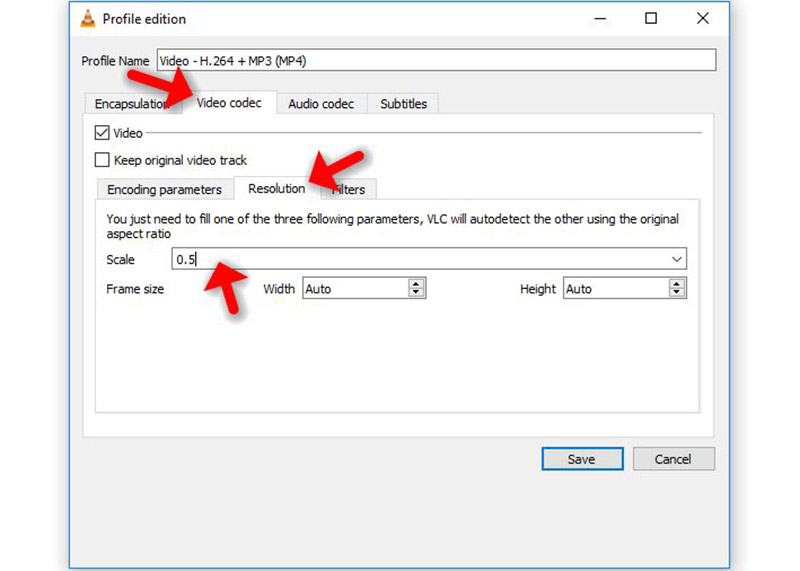
Step 5: Start Recording
After configuring your preferences, click the Save button, followed by the Start button. VLC will then begin “streaming” your desktop to the designated file. You can continue using your computer normally during this process. When you have finished recording, click the Stop button.
Open the saved file to view your desktop recording. This file can be shared with others, uploaded to YouTube, or utilized in any manner you choose.
