IPTV, an adaptable service, presents various viewing options across diverse devices. Among the straightforward methods lies the option of accessing IPTV via personal computing devices or laptops. Numerous complimentary software solutions and applications cater to this purpose, facilitating IPTV playback on Microsoft Windows, Linux, or Macintosh-based operating systems, exemplified by VLC and KODI media players.
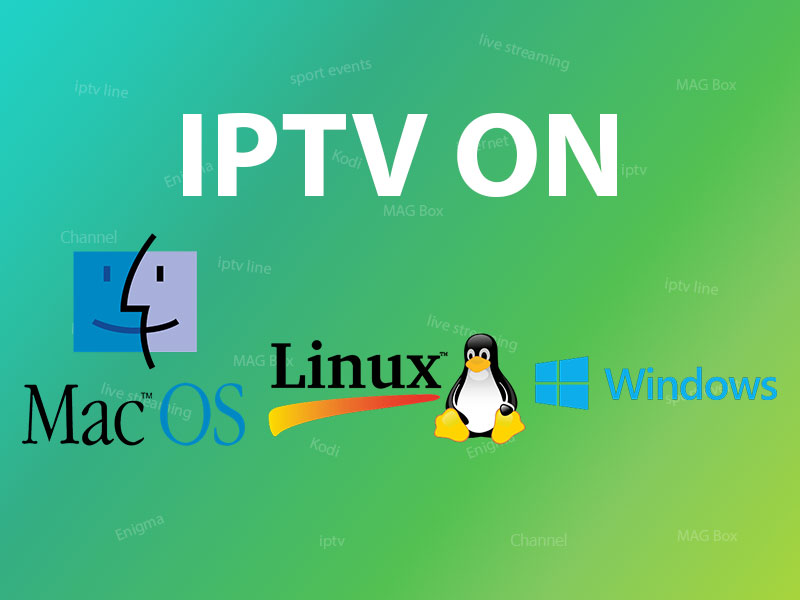
VLC on PC and Mac
For PC users, many complimentary options await, spanning from Windows Media Player and QuickTime to Winamp and VLC Media Player.
To begin, download and install the VLC media player. Upon launching VLC, navigate to the top of the interface, click on “Media,” and opt for “Open Network Stream” Subsequently, paste your M3U line and await channel loading. Once the playlist populates entirely, select a channel to indulge in your desired program. Below, find a meticulous step-by-step guide for your convenience.
You can also use Kodi to watch IPTV channels on your PC. Instructions for setting IPTV on Kodi can be found here.
Suggested application: VLC media player
IPTV on Macintosh
An alternative option for Mac users besides VLC is the GSE app. Instructions for setting up IPTV on Mac via the GSE app are available here. Additionally, the IP television app is another excellent choice for accessing IPTV on iOS devices.
Suggested application: VLC media player
IPTV on Linux
Formerly known as XBMC (Xbox Media Centre), Kodi stands as an open-source home media hub. For Linux users seeking to access IPTV channels Linx, Kodi emerges as the optimal choice.
The installation process for Kodi is remarkably straightforward. Simply download Kodi, double-click on the Kodi image, and follow the setup wizard. It’s as effortless as that! Once Kodi is installed, users can enhance their experience by downloading a diverse array of add-ons. Below, we elucidate the installation process.
Suggested application: KODI
We value your opinions and feedback regarding this article. Please share your thoughts in the comments section below to assist us in enhancing the quality of our content. Thank you in advance for your contribution.
