The AVOV TVOnline N emerges as a pinnacle within the realm of 4K UHD IPTV set-top boxes. This Android-based marvel, running on Android 5.1, stands as a testament to technological ingenuity. Tailored to seamlessly integrate with AVOV’s latest middleware, Nova2, it presents itself as a formidable contender in the domain of IPTV and video-on-demand entertainment. While not devoid of imperfections, it offers a compelling alternative for enthusiasts seeking to elevate their viewing experience. What is Video on Demand?

Starting the device for the first time
Before connecting the power, exercise caution and verify the correct power input. In case you possess 2 or 3 setup boxes, ensure to plug in the power cords separately. Failure to adhere to this precaution may result in irreparable damage to the power supply unit of your box. Commence the setup process by following the steps outlined below: Begin by connecting the power and HDMI cables. This action will trigger the automatic activation of the box. Subsequently, observe the pairing LED indicator displaying alternating red and blue lights on the front panel of the box. Once the initialization sequence commences, expect to view our logo prominently displayed for a duration of 1 or 2 minutes.
Setting up the box
If you intend to adjust your setup box, it is imperative to configure the basic options before proceeding to adjust the server settings. Failure to adhere to this sequence may result in the inability to set the server and access the Video on Demand (VOD) content. Prior to configuring the server, it is advisable to undertake the following steps for optimal setup.
Connecting to WiFi
To establish a connection to the wireless network, navigate to the settings section. Locate and select the ‘Wi-Fi‘ menu, where you will find your available wireless networks listed. Enter the correct wireless password, and upon successful input, it will indicate ‘connected’. If your wireless network is not displayed, attempt to resolve the issue by rebooting the wireless router; simply unplug it and plug it back in. Alternatively, a straightforward method to restore access to Wi-Fi access points is to toggle the Hotspot on and off. After doing so, retry scanning for networks, and they should reappear.
Adjusting your Time Zone
To configure your time zone, access the settings menu. Navigate to the ‘Time‘ menu, where you will find a comprehensive list of time zones from around the globe. Scroll through the options until you locate your specific time zone. Select it to set it as your current time zone.
Adjusting your language
To reset the language, proceed to the setting menu. Click the ‘language’ menu and then press any language you want from the list.
How to add IPTV channels to AVOV
Step 1: Begin by selecting the “Live TV” icon located in the main menu. If this is your first time accessing it, you will be directed to the server settings section automatically. In case the server settings section does not appear automatically, follow the steps outlined below.
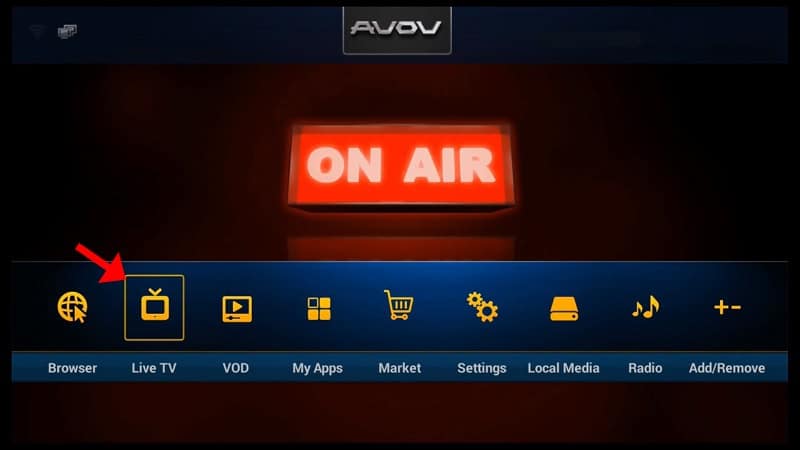
Step 2: Go to the “Settings” section from the main menu.
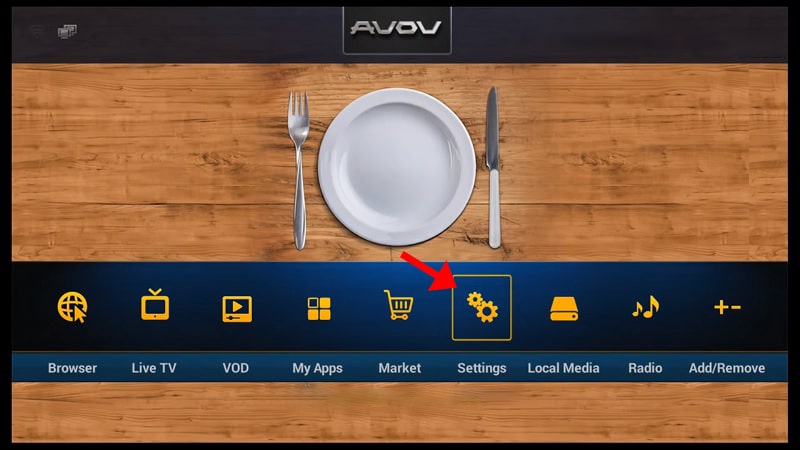
Step 3: Now select “SERVER SETTING” and proceed to the next section.
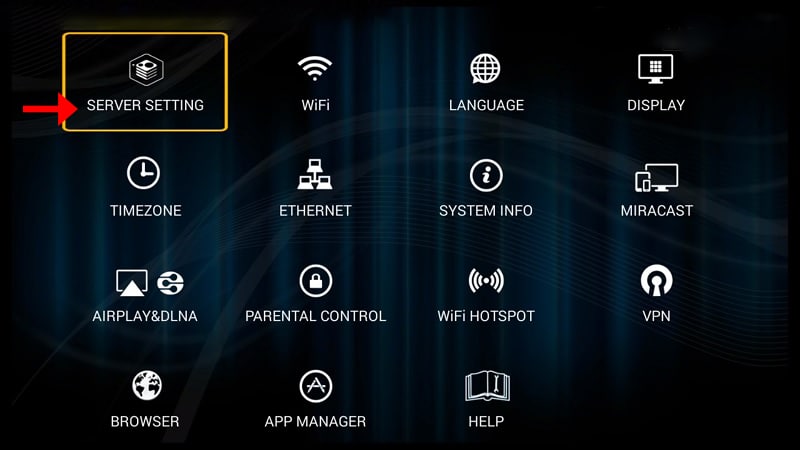
Step 3: Proceed to the “Server Name” field and input any desired name. Then, in the “Server URL” field, enter the portal address provided by your IPTV provider. Afterward, click on the “Connect” button to establish the connection. It’s essential to ensure that your device’s MAC address is registered on the IPTV provider’s server for successful connectivity.
Please note that you also have the option to utilize a username and password within your m3u line to connect to the servers. However, employing the MAG portal offers a simpler alternative.
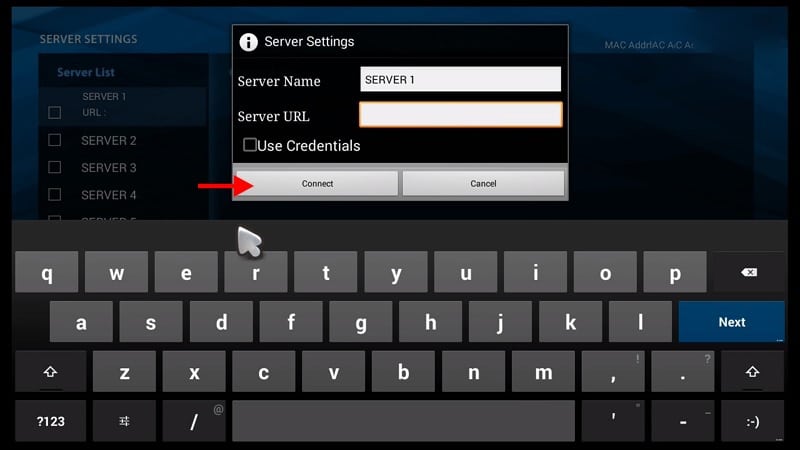
Step 4: You can see now that the channels are being loaded to your set up box.
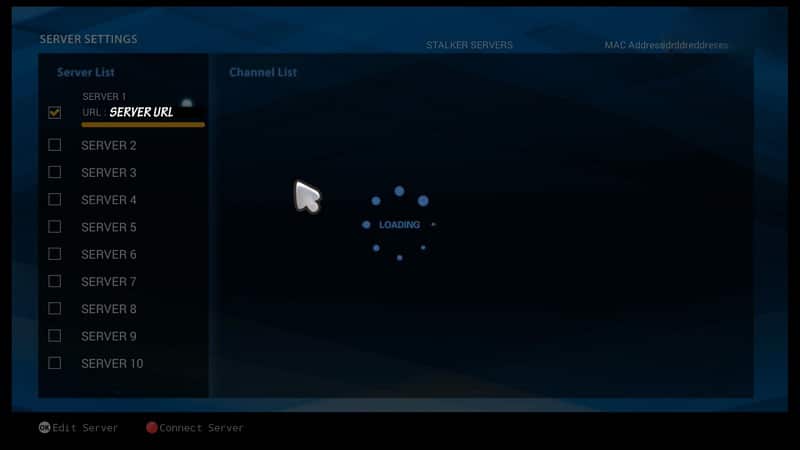
Step 5: Now head back to the main menu and click on “Live TV” icon.
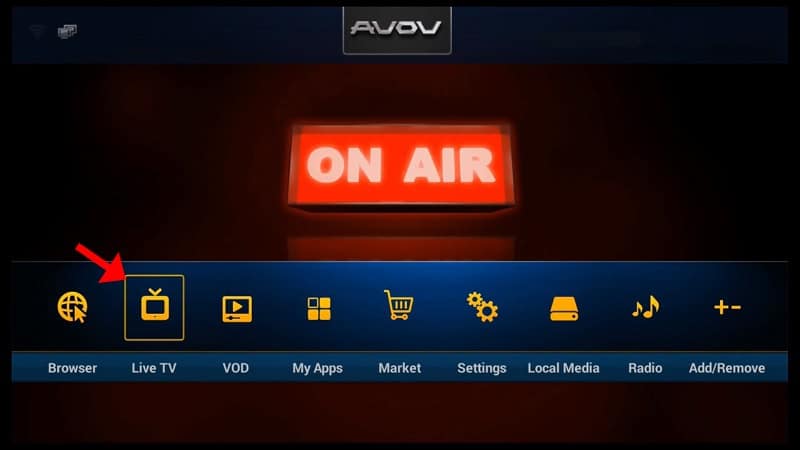
Step 6: Now, click on any channel based on each category and start watching live channels.
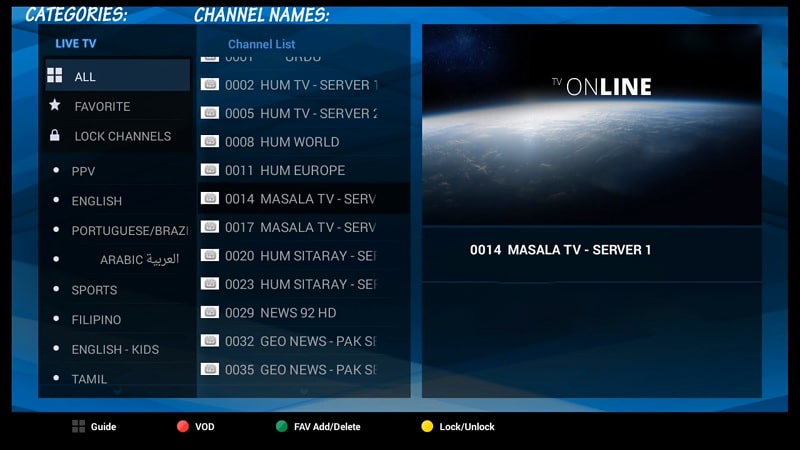
We invite you to share your thoughts and feedback on this article in the comments section below. Your opinions are valuable to us, and we appreciate your input. Thank you in advance for taking the time to provide your feedback.
