Discover the wonders of streaming TV through the “IPTV” Application, whether it’s sourced from your Internet service provider or various free channels online. If you’re accustomed to utilizing VLC media player for your viewing pleasures on the computer, then this particular application comes highly endorsed. How to setup IPTV on VLC media player?
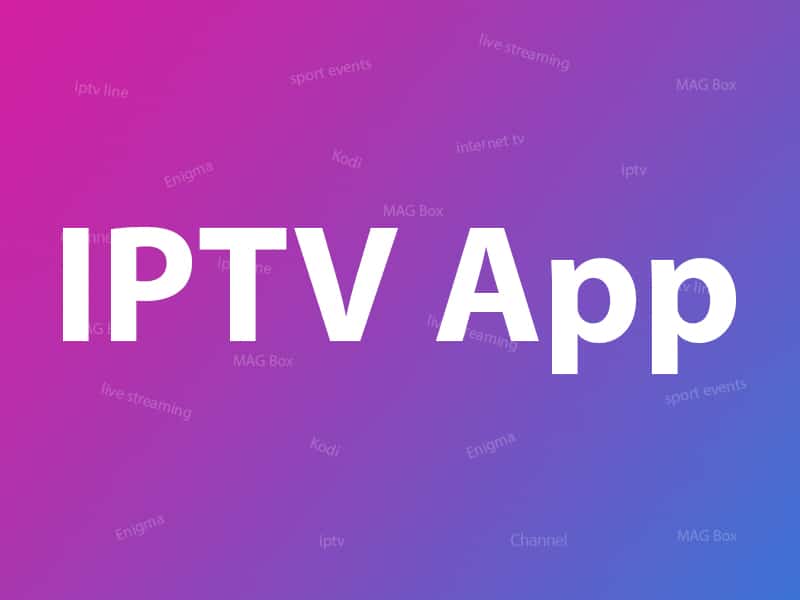
You can download this application from Google Play Store via a link below:
https://play.google.com/store/apps/details?id=ru.iptvremote.android.iptv&hl=en_US
How to add IPTV channels to “IPTV” Application
Step 1: You can start by downloading the app from the Google Play Store.
Step 2: Now click on the “EDIT“ on the bottom of your screen.
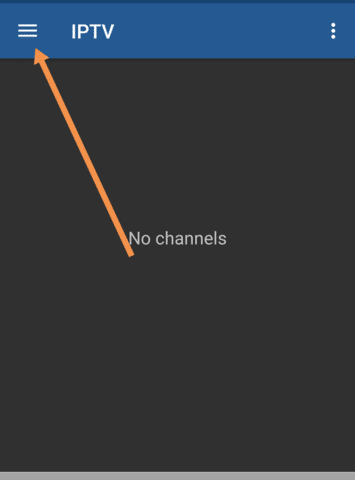
Step 3: Now click on “+“.
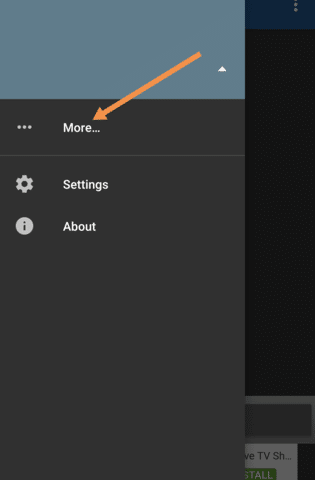
Step 4: Now click on “Add URL“. From here you can upload your M3U file or insert it via a URL. What is M3U?
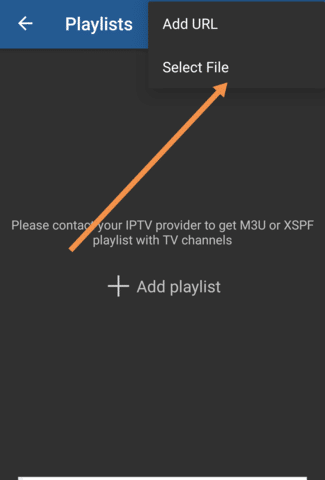
Step 5: you’ll find the channel list showcased on your screen. Before commencing playback, you’ll be prompted to install a compatible player such as an IPTV core player or MX player.
Note: We strongly suggest downloading the VLC media player from the Google Play Store and selecting it as your preferred streaming player to unlock advanced functionalities.
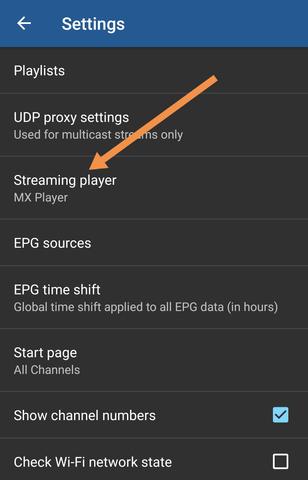
Step 6: Now select the VLC player for a better viewing experience.
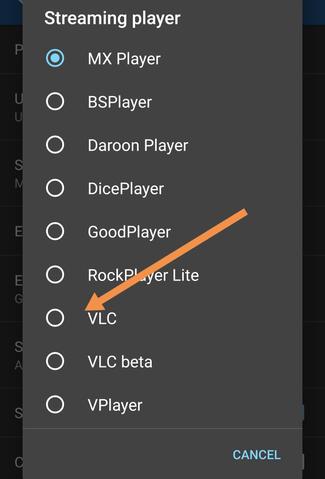
Upon initiation, you’ll be prompted to download the application. Once the download is complete, you can commence streaming your IPTV channels.
We value your input and invite you to share your thoughts and feedback in the comments section below. Your contributions assist us in enhancing the quality of our articles. Thank you for your participation in advance.
Features of “IPTV” Application
Certainly, here are the features of the application:
- Support for M3U and XSPF playlists
- Playlist history tracking
- Ability to play multicast streams using UDP proxy (proxy installation required within your LAN)
- Option to view TV channels in grid, list, or tile format
- EPG support in XMLTV and JTV formats
Additional features available in the Pro version include:
- Ad-free experience
- Auto-reconnect capability to the streaming server in case of unexpected connection closures (applicable to HTTP streams only)
- Option to start the app on device boot, particularly useful for set-top boxes
- Auto-play last channel feature
- Extended playlist history trackin
Should you require any additional assistance, please feel free to ask your questions in the comments section.
