Smart Set-Top Box (STB) stands as an innovative application tailored for integration into a multitude of smart television brands, including Samsung, LG, and Philips. This cutting-edge application bestows upon users the capability to access Internet Protocol Television (IPTV) services seamlessly through a dedicated portal, akin to the functionality observed in MAG setup boxes. It encapsulates all the quintessential attributes synonymous with MAG and Stalker Portal setups. What is MAG?
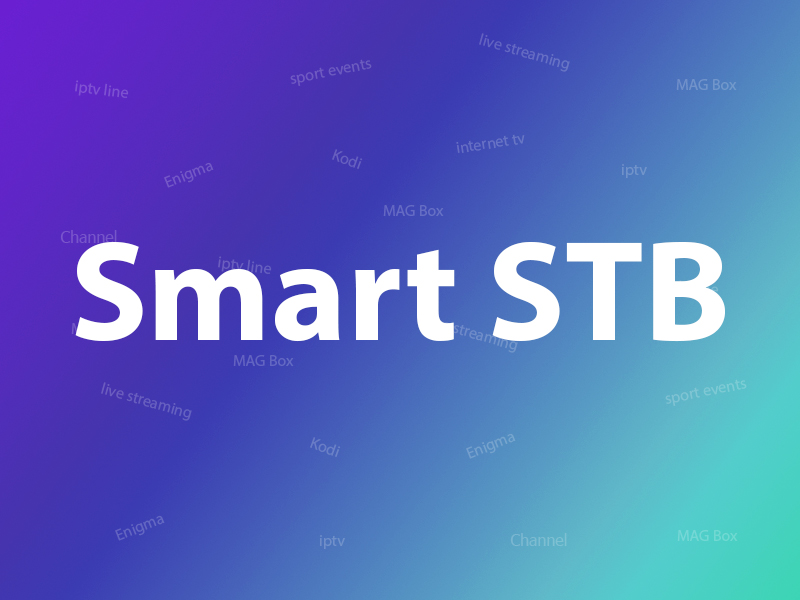
This app is available for many devices in different stores like Google play, Amazon webstore, Samsung Tizen, Smasung and etc, you can see in the image all of the stores.

You can download Smart STB for different platforms in their website:
https://billing.smart-stb.net/
Activation of the Trial period
Step 1: Navigate to the application market on your smart TV and locate the Smart STB App. Install the application from the app market onto your device.
Once the installation is complete, we can proceed to commence the testing phase. To initiate this process, it is imperative to ascertain the Software MAC Address, a crucial requirement for activating the application on the Smart-STB website. What is the MAC?
To uncover the Software MAC address, follow the instructions provided below:
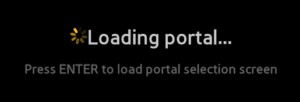
After loading in the main page to to “Setting” then “Smart STB Settings“.
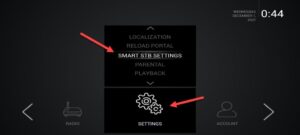
Now select “Device Info“.
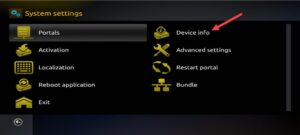
Here, you will find pertinent information about the device along with the MAC addresses:
- Software MAC Address: This unique identifier is essential for activating the application on the Smart-STB website.
- Virtual MAC Address: This distinct identifier is necessary for activating IPTV services on your IPTV provider’s server.
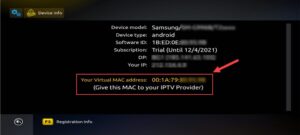
Step 2: With a clear understanding of the required MAC address information, the next step is to activate the trial period for the application. Begin by accessing the trial activation page of the Smart-STB website.
Once on the homepage of the Smart STB website, navigate to the “TRY & BUY” section, then select “MY LICENSE.”
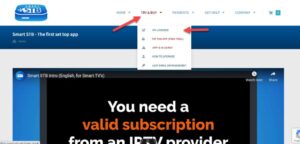
Step 3: You require to register on their website eventually. So if you have not registered at the moment, we recommend that you do. https://smart-stb.net
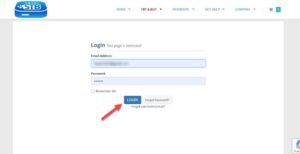
Now you need to add your Virtual MAC address and Portal address you received from your IPTV provider here and active your 7 days free trial for Smart STB app.
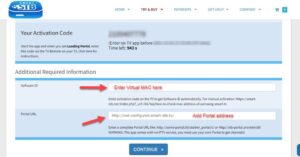
Now as you can see, Order Status is set as Active meaning the trial period has started.
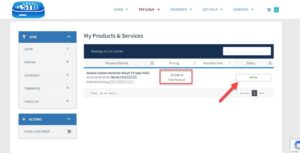
Now upon revisiting the “Device Details” page within the application on your TV, you will discern the initiation of the trial period along with a clearly delineated expiry date.
Activation of the paid licenses
given the prior completion of software MAC address registration and account setup on the Smart-STB platform. Executing this upgrade entails straightforward steps for a smooth transition to a premium license.
Step 1: Log into the smart-STB website and go to “MY LICENSE“.
Clock on “Active“.
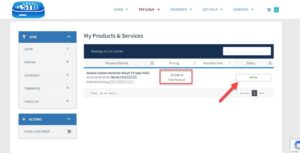
Step 2: Click on “Upgrade“.
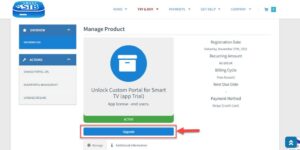
Step 3: The available subscription options include both monthly and yearly licenses for your consideration.
For instance, opting for the lifetime package will result in a status update within the device information page, transitioning to “Paid” with an expiration status of “Never,” reflecting the perpetual nature of the subscription.
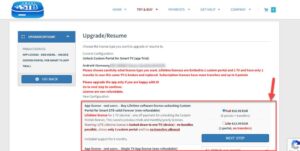
Add or Change Portal address on Smart STB
Now that the application is successfully activated, the next step involves inputting an IPTV source from a provider of your choosing. To proceed, locate the Virtual MAC address from the device information page within the application. Once obtained, furnish this MAC address to your selected IPTV provider for registration within their system.
Following registration, the IPTV provider will furnish you with a Stalker Portal URL. Upon receipt of this URL, you can add the Portal address using one of two methods:
Add Portal directly on app
Just as we did initially at the beginning of this tutorial, once the “Loading Portal” sign appears, promptly press the enter key. Following this action, proceed to access the Smart STB Settings menu.
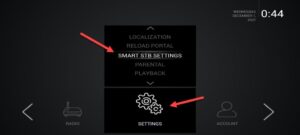
Now choose Portal as we need to input the portal URL. You can ask for MAG portal from your IPTV provider.
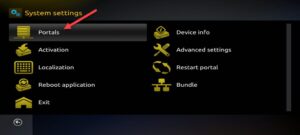
For “Name 1,” enter the preferred name for the main portal. In “URL 1,” input the URL provided by the subscribed IPTV provider. After completing these entries, press the “Save” button on the remote controller.
Returning to the previous page, select “Restart Portal” to finalize the configuration.
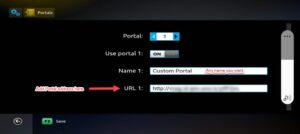
Next time you start the app, IPTV portal should load with bouquets and details of IPTV service ready to be used.
Add Portal on Smart STB website
When you add Virtual MAC on Smart STB website we showed you where need to add the portal address.
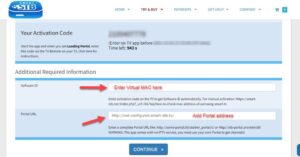
Now if you want to change this portal address on website, please follow to “MY LICENSE” then “Active”
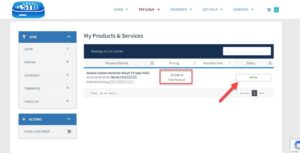
Now choose “Change Portal URL” in the bottom of page.
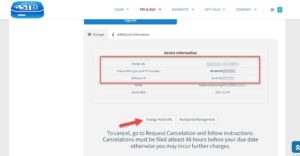
Here you can update the portal URL.
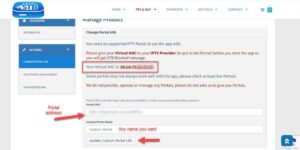
Features of Smart STB
- Organized live TV list by categories
- Segmented on-demand content list
- Support for Electronic Program Guide (EPG)
- Integration of Program Icons (Picons)
- Efficient channel buffering for swift streaming
We value your opinions and feedback regarding this article. Please share your thoughts in the comments section below to assist us in enhancing the quality of our content. Thank you in advance for your contribution.
