Perfected Player, an Android software, emulates a set-top receptacle, facilitating the streaming of IPTV channels on your preferred gadgets like tablets, smartphones, and Smart TV. It’s imperative to underscore that this software does not come preloaded with any IPTV channels. To integrate IPTV channels, one must incorporate their personal m3u playlists within the settings segment. What is M3U list?
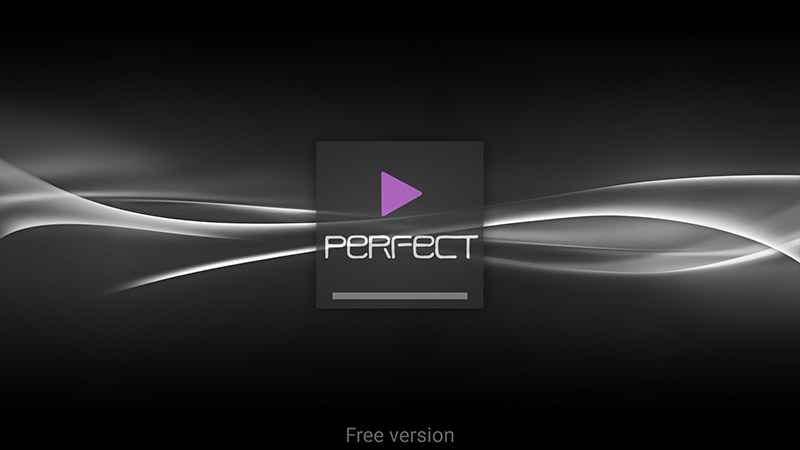
Perfected Player is compatible with Android, Linux, and Microsoft Windows platforms.
You can download this app via the link :
https://play.google.com/store/apps/details?id=com.niklabs.pp&hl=en_US
How to add IPTV channels to Perfect Player?
Step 1: After the Application is downloaded on your device, open it. On the main menu, click on “Settings“.
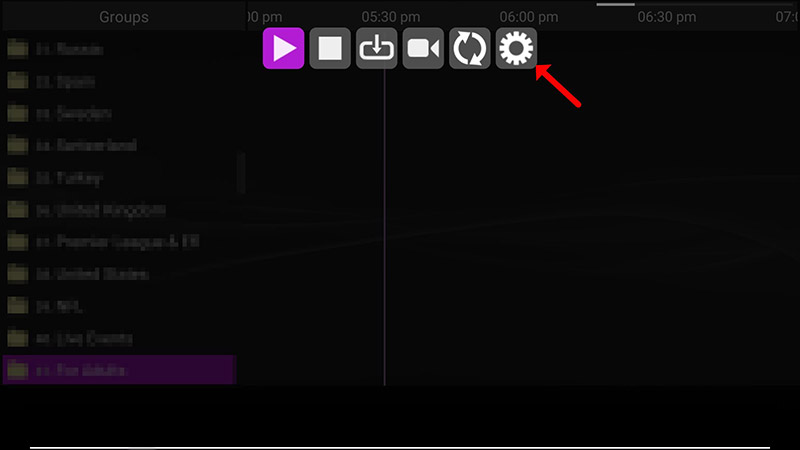
Step 2: Go to “General” and Select “Playlist“.
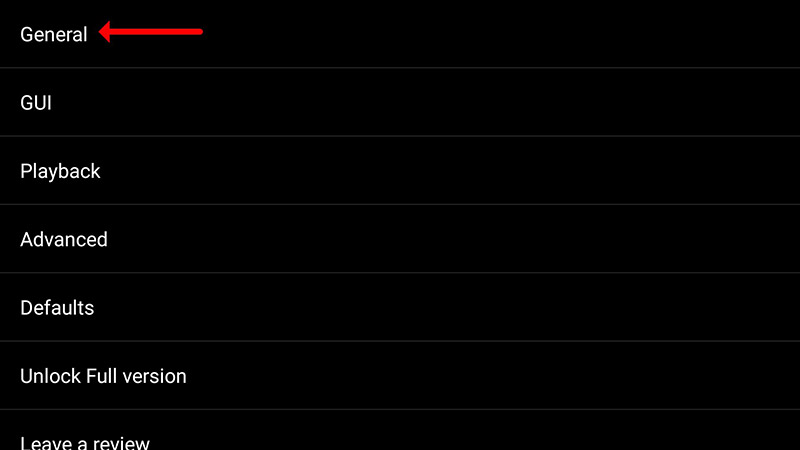
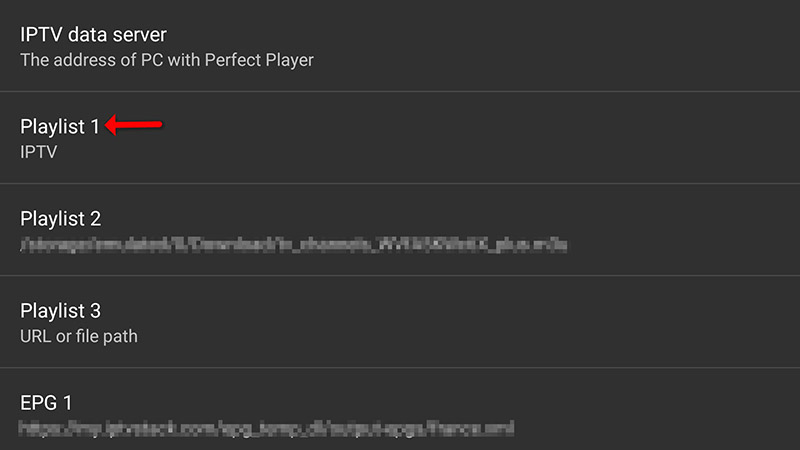
Step 3: Now enter your “M3U URL” and click on “OK“.

Step 4: After Pasting the M3U URL which is provided by your IPTV distributor, click on “GUI“.
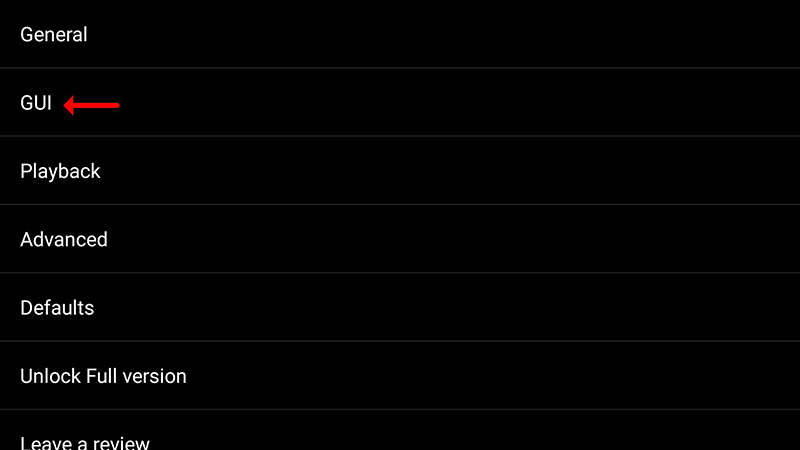
Step 5: Now click on “Show channels groups as folders“.
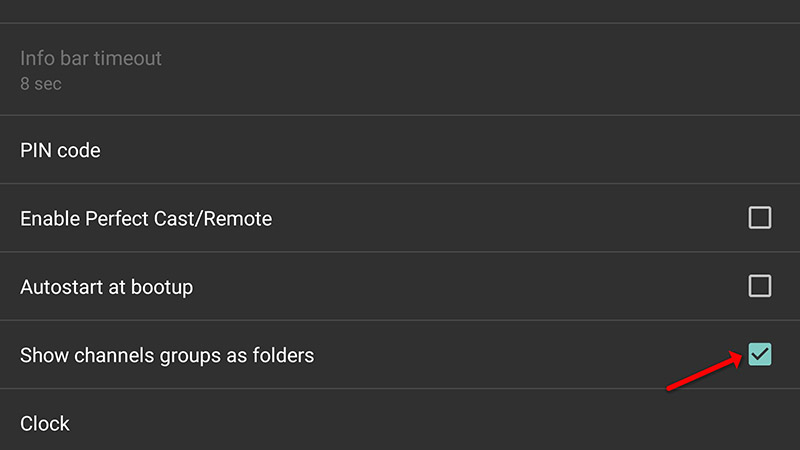
Step 6: Proceed to return to the primary menu, whereupon you shall observe the ongoing process of channel updates and additions within your Perfected Player application.
It’s worth mentioning that for optimal playback quality, it’s advisable to experiment with various decoder configurations available in the settings menu, elucidated further below.
Playback Issues
Click on “Playback” in settings.
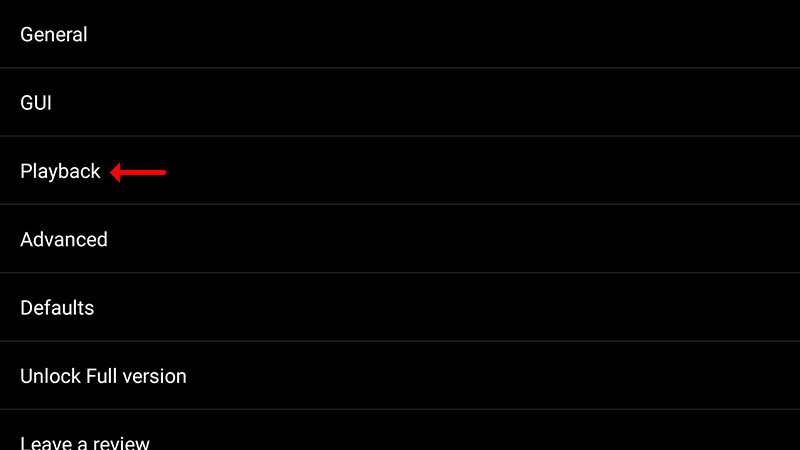
If you encounter playback difficulties such as stuttering or buffering with Perfected Player, rest assured that you have the option to address these issues. The application allows you to select your preferred decoder type and adjust the buffer size accordingly.
Within the playback settings, you’ll find a range of decoder options to choose from. The default setting, “Auto,” typically offers the best performance. However, if necessary, you can opt for “HW+” as the next preferred choice, followed by “Hardware.” For users with slower connections, selecting “SW” may be beneficial.
When it comes to buffer settings, simplicity prevails. You can select a buffer size ranging from 1 to 4, with 1 representing the smallest buffer size and 4 indicating the largest. Adjusting these settings according to your preferences and network conditions can enhance your viewing experience significantly.
Should you require additional assistance or have any inquiries, please don’t hesitate to engage with us in the comments section below. We’re here to address any concerns or questions you may have.
