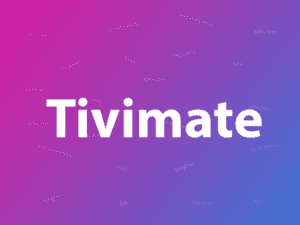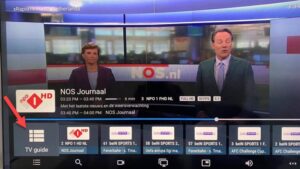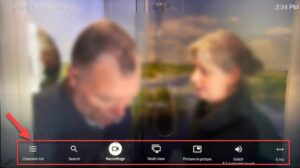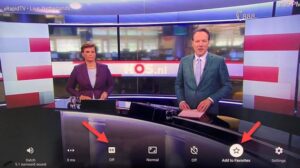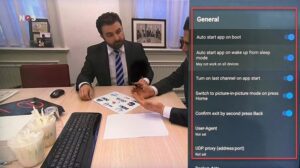Setup Tivimate IPTV Player via Xtream Codes API
Step 1: First of all download and install app from here:
https://play.google.com/store/apps/details?id=ar.tvplayer.tv
Step 2: After open Tivimate click on “ADD PLAYLIST“.
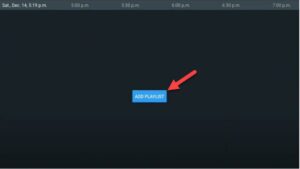
Step 3: Click on “Xtream Codes login” and them Next.
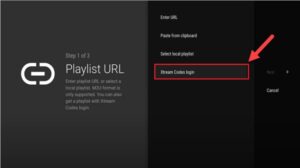
Step 4: You’ll need to access your M3U URL via the dashboard provided by your progressive IPTV provider. Within this dashboard, you’ll find the necessary information to configure TiviMate IPTV Player effectively. Look for the Server Address, Username, and Password associated with your M3U URL.
If you desire access to Video on Demand (VOD) content as well, ensure to select the option “Include VOD” during configuration. This enables a more comprehensive viewing experience, encompassing both live channels and on-demand content.
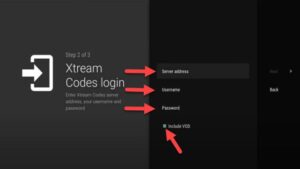
Go on and the channels will appear after a while.