SS IPTV stands as a versatile, cost-free player designed for streaming multimedia content within local networks or via the internet. This application seamlessly integrates with the offerings of numerous IPTV service providers, including support for users’ personalized IPTV playlists. Wondering how to configure IPTV on your Smart TV utilizing the Smart IPTV App (SIPTV)?
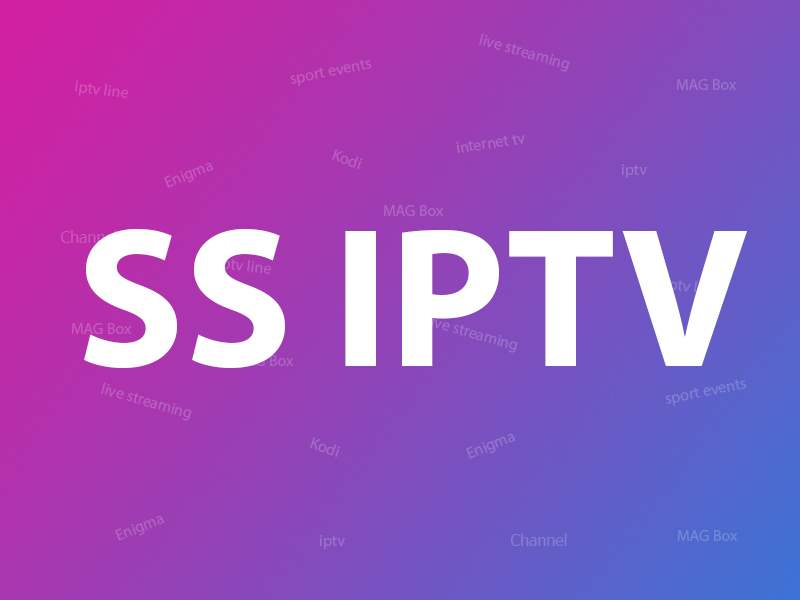
SS IPTV Application
This cutting-edge application facilitates the streaming of IPTV channels across a range of TV sets, including those manufactured by LG, Samsung, Philips, and Sony. Below, we elaborate on the installation procedures for each brand. But first, let’s delve into the concept of Internet streaming.
LG:
Installation of SS IPTV on LG Smar TVs can be effortlessly accomplished via the official LG Smart World platform, accessible globally.
Samsung:
Compatible with D-series models and beyond, SS IPTV can be installed via the official Samsung Smart Hub, available worldwide.
Philips:
To initiate the app, simply enter “app.ss-iptv.com” into the browser’s address bar on your Philips TV.
Sony:
While the app is undergoing beta testing on Sony Smart TVs, its functionality may not be fully guaranteed. However, it can be utilized on Sony Smart TVs from 2013 models onwards.
This meticulous guide aims to facilitate the seamless integration of SS IPTV into your Smart TV, empowering you to unlock a world of captivating multimedia content.
How to add IPTV channels to SS IPTV
Step 1: To upload user playlist press “Settings” button of the main screen.
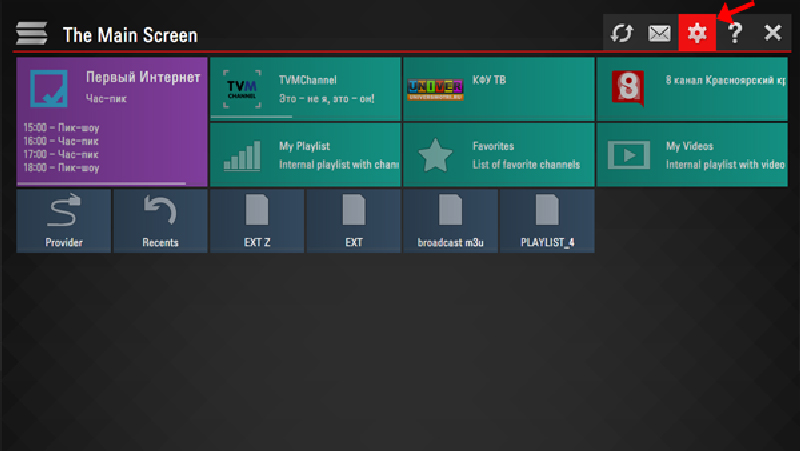
Step 2: There are two methods to upload your playlist.
- Uploading by link (external playlists)
- Uploading with non-permanent access code (internal playlists)
The user may have any number of external playlists and only one internal playlist with live channels and one with VoD streams (films).
To import a playlist via link, navigate to the Content section within the app’s settings. Then, select the External Playlists subsection and tap on the Add button located beneath the screen. Input the desired title for your playlist and paste the playlist link into the corresponding field. Finally, click the Save button to confirm. Your playlist will now appear on the Main Screen as a separate tile.
For setting up IPTV on your Smart TV using SS IPTV, follow these steps:
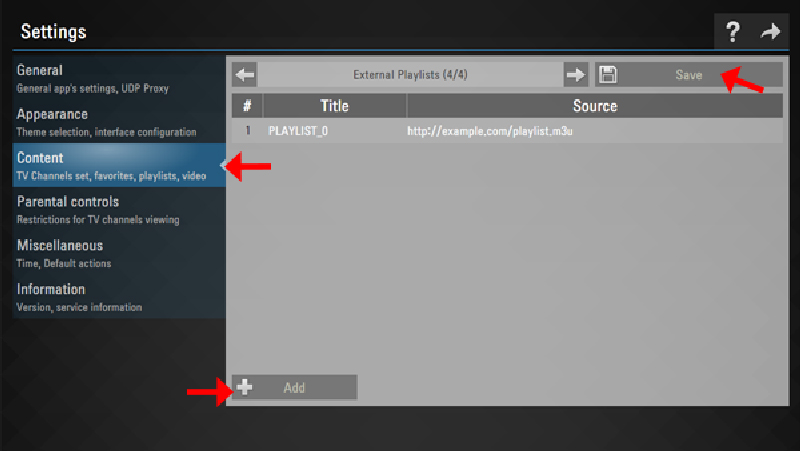
Step 3: If you wish to import a playlist with a temporary code, access the General subsection in the app’s settings. Then, click on the Get code button. Please note that the temporary code is valid for 24 hours or until a new code is generated.
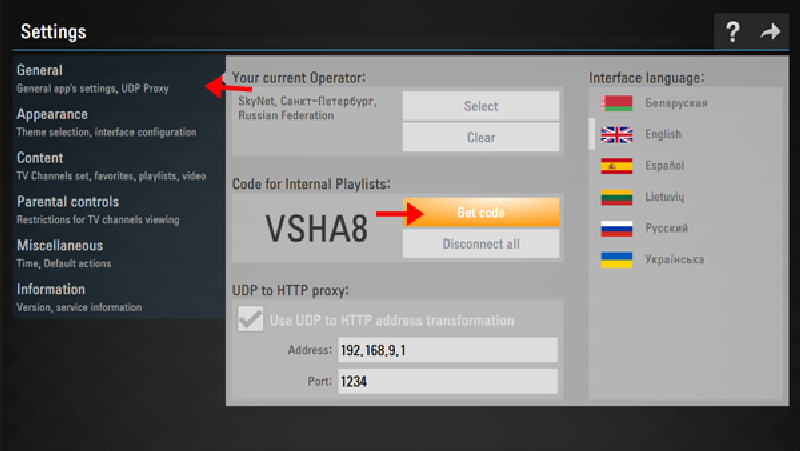
This procedure ensures seamless integration of IPTV services into your Smart TV interface via the SS IPTV application.
Step 4: Enter received code at this URL http://ss-iptv.com/users/playlist and press Add Device button.
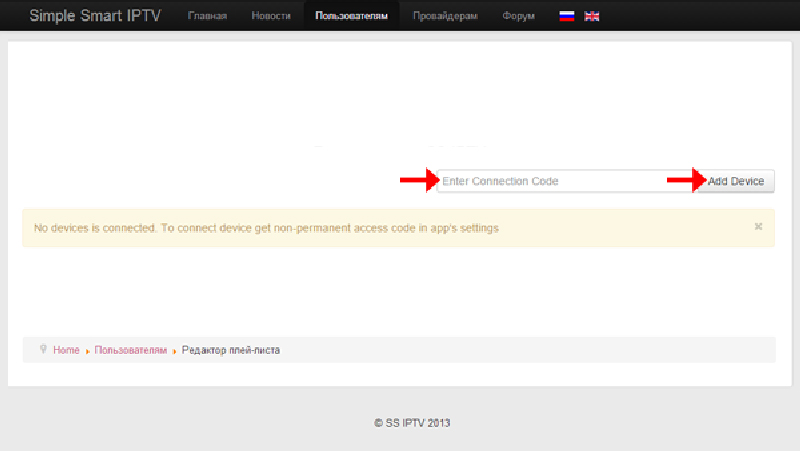
Step 5: When the connection was made select playlist file in your PC and upload it by pressing Save button. The internal playlist will be available through tile My playlist on the Main Screen.
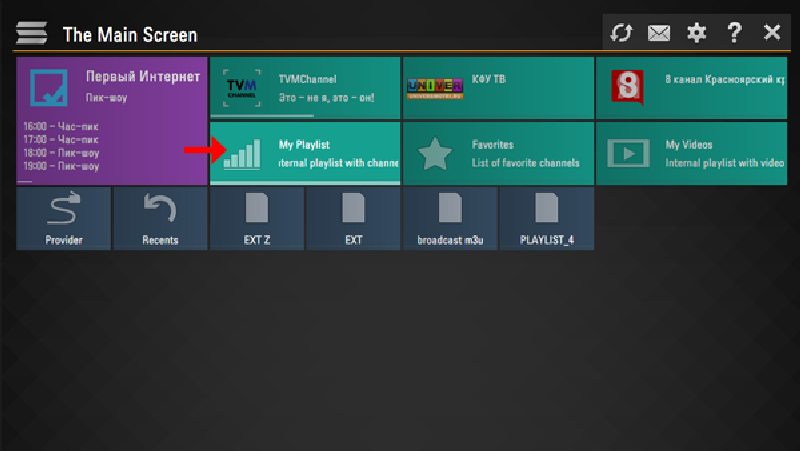
New uploaded internal playlist replaces the older one.
Key Highlights:
- Convenient access to content offered by partnered operators.
- Compatibility with playlists in various formats, including m3u, xspf, ASX, and pls.
- Incorporation of parental controls for enhanced content management.
- Time markers within the TV Guide facilitate automatic channel changes at specified times.
- Customizable appearance options to suit individual preferences.
We welcome your thoughts and feedback on this article. Please feel free to share your opinions in the comments section below. Your input is greatly appreciated. Thank you in advance for your contribution.
