Optimizing VLC for IPTV Playback with Reduced Buffering
This guide details how to adjust VLC media player settings to minimize buffering while watching IPTV. The focus is on increasing the cache size for smoother playback. How to watch IPTV on VLC?

1. Accessing VLC Preferences:
- Launch VLC media player.
- Navigate to the “Tools” menu.
- Select “Preferences” to open the settings window.
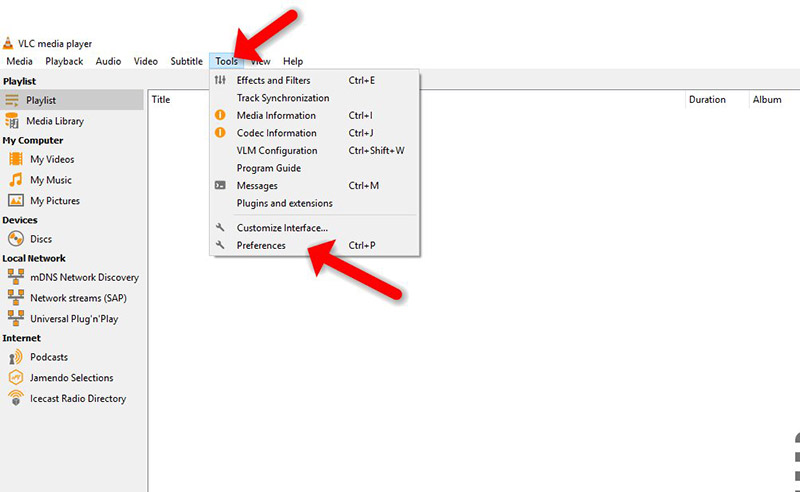
2. Enabling Advanced Settings:
- Within the preferences window, locate the “Input/Codecs” option in the left sidebar and click on it.
- Ensure the “All” option is displayed at the bottom of the window for a comprehensive view of settings.
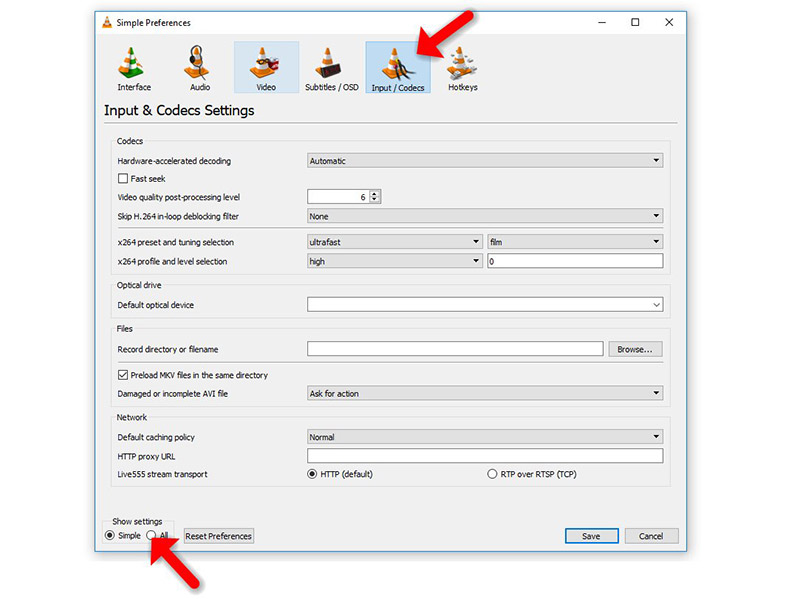
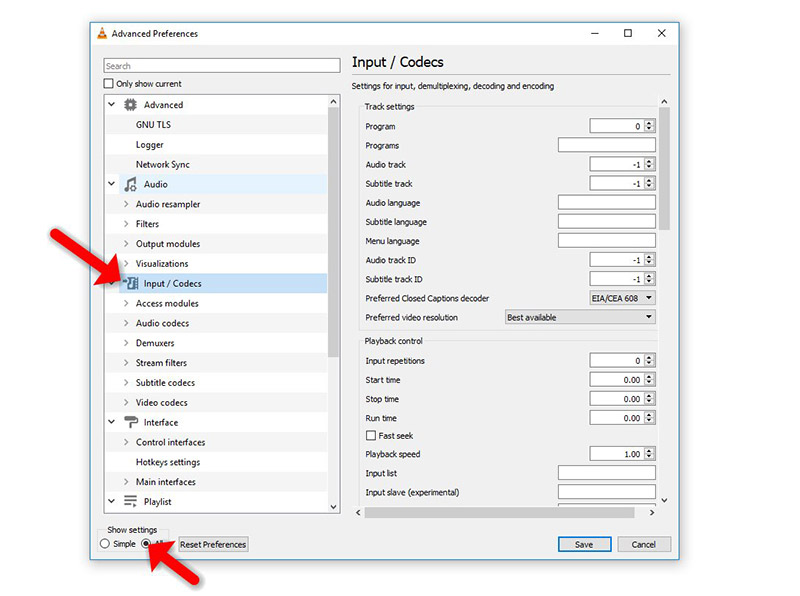
3. Adjusting Cache for Local IPTV Files (Static M3U):
- If your IPTV playlist is stored locally (Static M3U file), find the “File Caching (ms)” option under the “Advanced” section on the right side.
- This value determines the amount of data VLC pre-loads before playback, measured in milliseconds. A setting of 1000 milliseconds translates to one second of buffering.
- Important Note: Increasing the cache size reduces buffering but introduces a slight delay when seeking within the content, as VLC needs to buffer again at the new position.
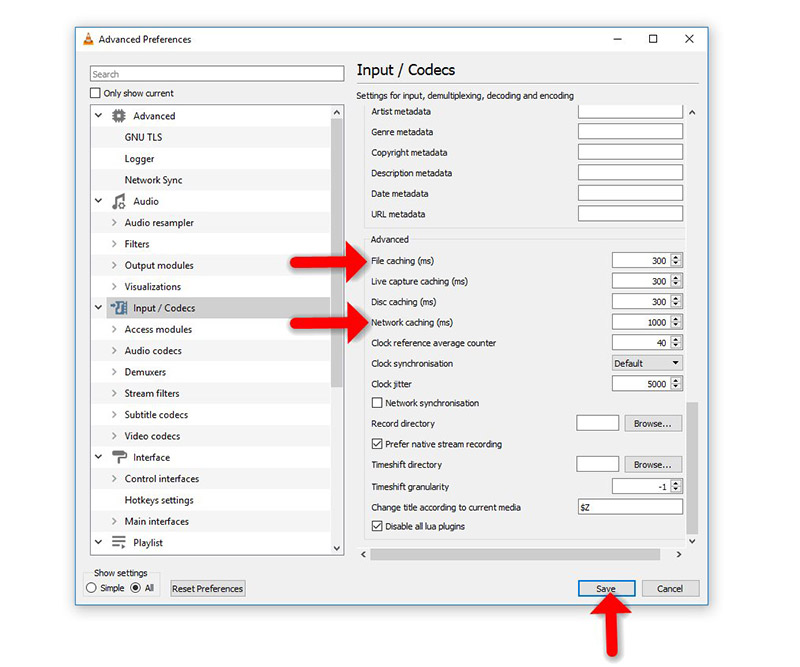
4. Adjusting Cache for Network IPTV Streams (Dynamic M3U URL):
- If your IPTV playlist is accessed via a network URL (Dynamic M3U), modify the “Network Caching (ms)” option following the same principle explained for local files.
Temporary Cache Size Adjustment for Network Streams (Optional)
This section outlines an alternative approach for network streams (URLs) and specific file formats (TS and M3U). It’s important to note that this is a temporary solution and may not be necessary if the previous steps resolved buffering issues.
Steps:
-
Open VLC and Access Network Stream:
- Launch VLC media player.
- Navigate to the “Media” menu.
- Select “Open Network Stream.”
-
Adjust Cache Size Based on Internet Speed:
- Enter the desired network URL in the designated field.
- Check the “Show More Options” checkbox to reveal additional settings.
- You can now increase the cache size based on your internet speed. A higher internet speed allows for a larger cache without significant drawbacks.
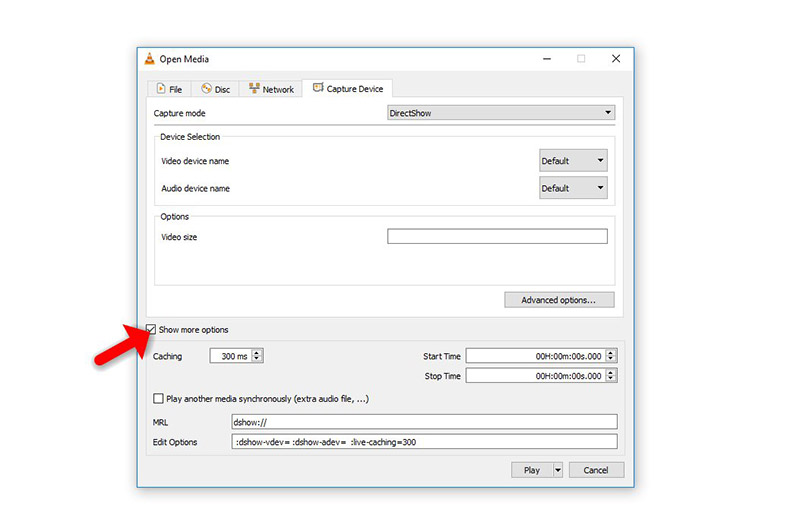
Note: This method offers a temporary solution and might not be as effective as adjusting cache settings within preferences (explained previously).
