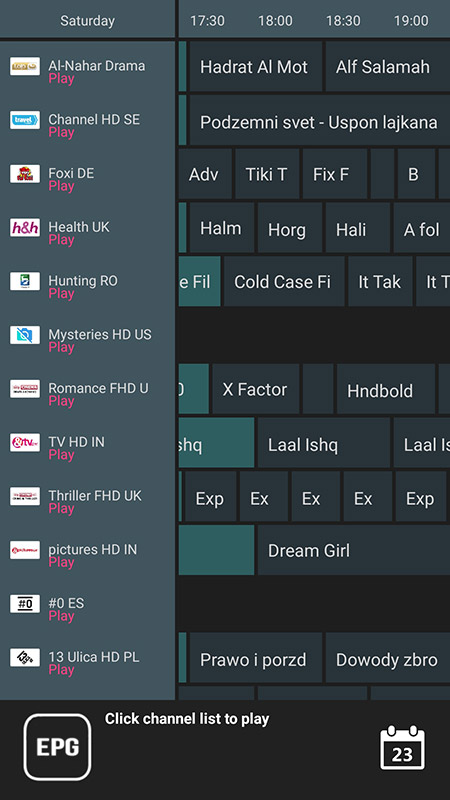Embarking upon this instructional guide, we shall illuminate the method of integrating IPTV channels into your GSE SMART IPTV App. GSE embodies an all-encompassing, user-tailored Advanced IPTV solution engineered for both live and non-live TV streaming. Featuring an embedded robust player, it boasts compatibility with a plethora of formats, including M3U, alongside an array of customizable options. This solution extends its reach across the realms of Android and iOS platforms.
Within the expanse of this discourse, we shall elucidate the process of configuring IPTV within the GSE App utilizing the Xtream-Codes API, alongside an alternative methodology for such integration. How does one configure IPTV on GSE through the Remote Playlist avenue?
Merits of employing the Xtream-Codes API for configuring the GSE App:
By harnessing the capabilities of the Xtream-Codes API, one may seamlessly integrate EPG (Electronic Program Guide) information, obviating the necessity of manually inputting the EPG URL. Furthermore, automated EPG updates are rendered feasible.
In instances where the IPTV provider bestows the Catch-up feature, this option becomes available within the purview of the Xtream-Codes API framework, akin to the functionality observed within the MAG portal system.
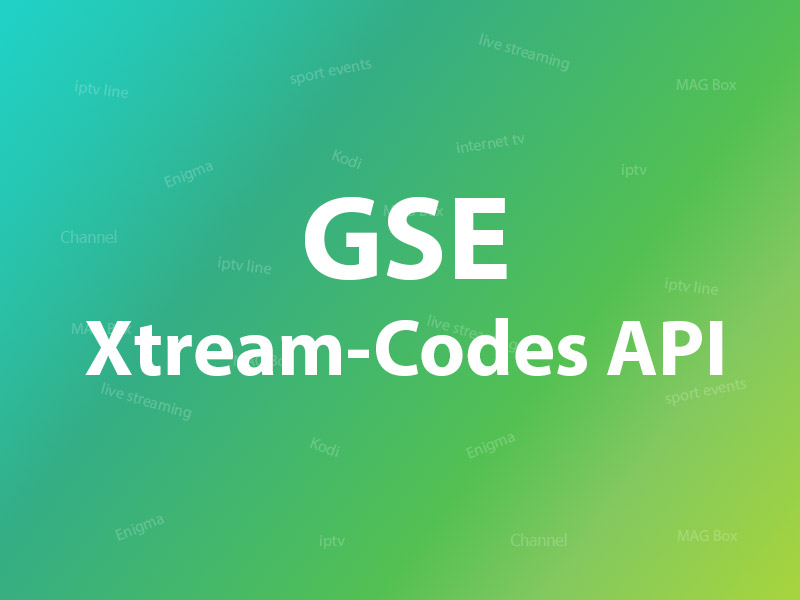
You can download this app via the link below:
Android devices:
https://apkpure.com/gse-smart-iptv/com.gsetech.smartiptv
iOS:
https://itunes.apple.com/us/app/gse-smart-iptv/id1028734023?mt=8
How to add IPTV channels to GSE using Xtream-Codes API
Step 1: Start by downloading the GSE IPTV App from Google Play Store and on the top left you have the options (three lines).
Click on “Xtream-Codes API”.
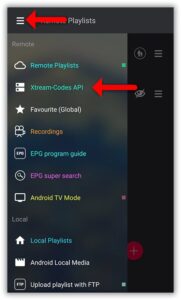
Step 2: On the down right corner click on the red circle.
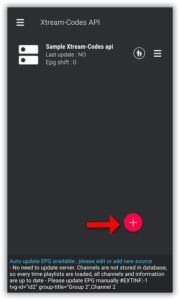
Step 3: Selection of a moniker for the IPTV list; one might opt for a designation such as “MY IPTV” for illustrative purposes.
Subsequently, input the Server name, Username, and Password. These particulars can be gleaned from the M3U URL dispatched by your IPTV provider.
Upon completing these entries, navigate to the “Add” button and click to finalize the process.
How to find Server Address, Username and Password?
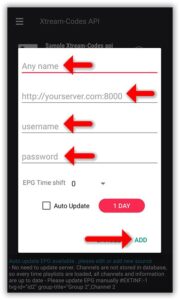
Step 4: Now you will find your “IPTV list” in the menu, click on it.
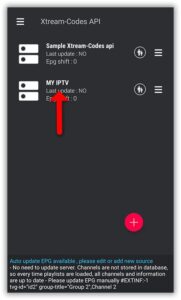
Step 5: Wait for the channels to be added to your application and this might take a little time depending on which countries or channels groups your M3U file contains.
you’ll encounter both the LIVE channels and Video on Demand (VOD) list.
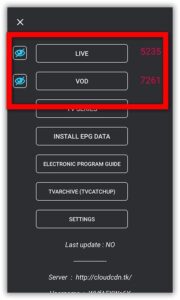
Step 6: By click on LINE you will see the channel groups.
This action will unveil the array of channel groups. Proceed to select the desired channel, then click on “Play.”
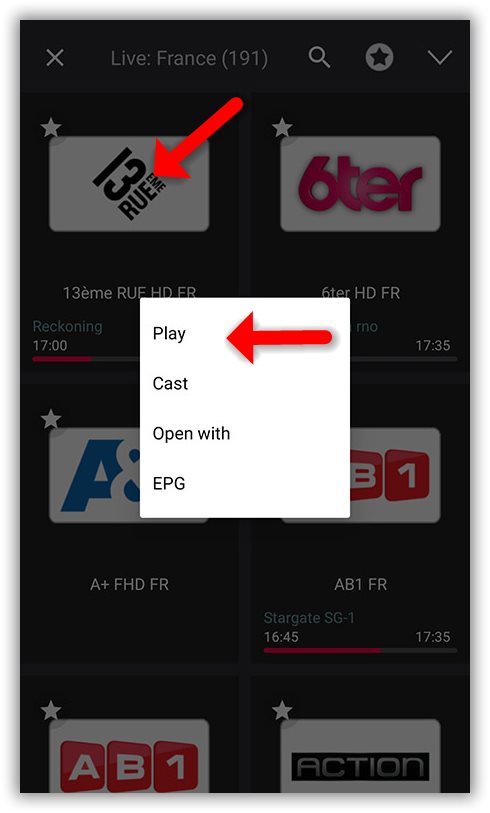
Your GSE Android app is now primed for streaming IPTV channels on your Android device.
How to load EPG in GSE using Xtream-Codes API
Step 1: You can easily add EPG in GSE by clicking on “INSTALL EPG DATA”
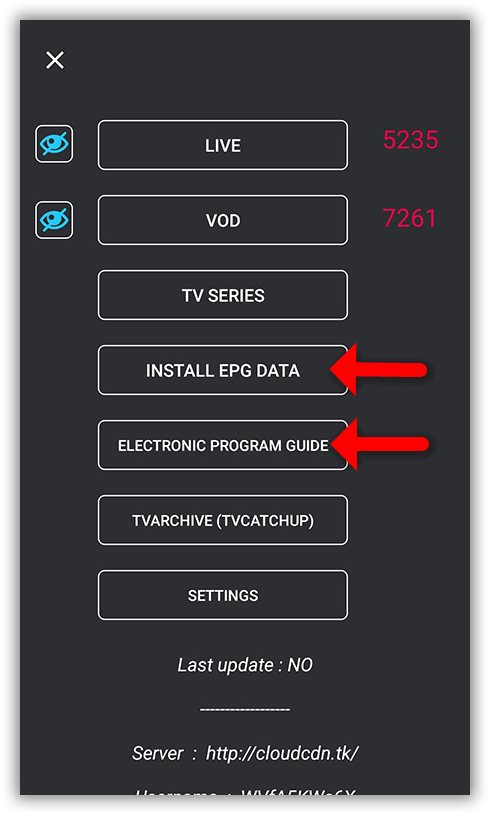
Step 2: Wait until the EPG data downloading after that you can see the EPG list by click on “ELECTRONIC PROGRAM GUIDE” .