What is Roku?
Roku is a leading force in streaming TV, offering a platform that supports both free and paid channels through their devices and smart TVs. As of 2023, Roku boasts over 80 million users globally.

Roku devices and platform: A range of products that allow users to stream content to their TVs.This includes:
- Streaming devices: These are small boxes that connect to your TV’s HDMI port and provide access to the Roku platform.
- Roku TVs: Smart TVs that come with the Roku platform built-in, eliminating the need for a separate streaming device.
Roku‘s platform offers a vast selection of streaming channels, including popular options like Netflix, Hulu, Disney+, and HBO Max, alongside free channels and live TV options.
They are known for their user-friendly interface, making it easy to find and watch the content you want.
It is worth mentioning that the latest version, Roku4 has the ability to support 4K quality streams. Accordingly, for those customers who have 4K TVs, the Roku would be the best choice.
How to setup Roku
Connecting Roku to Your TV:
- Compatibility: All Roku devices connect to your TV via an HDMI port. The Roku Express+ also offers an optional composite cable connection for older TVs.
- Identifying Your Roku: There are two main Roku types:
- Roku Player: A set-top box with multiple cables.
- Roku Stick: Resembles a flash drive and typically comes with a power cable.

Connecting the HDMI Cable:
- Locate the HDMI port on your TV, typically on the back or side.
- Roku Player: Connect one end of the HDMI cable to the Roku Player and the other end to the HDMI port on your TV.
- Roku Stick: Plug the HDMI connector directly into the HDMI port on your TV.
Notes:
- Most modern TVs have multiple HDMI ports.
- If your TV lacks an HDMI port, it’s incompatible with Roku Sticks.
- Remember the HDMI port number, especially on TVs with multiple ports.
Powering Your Roku:
Both Roku Player and Roku Stick require a power source.
- Roku Player: Connect the included power cable to the back of the player and then plug it into an electrical outlet.
- Roku Stick (models 3800 and earlier): Connect the power cable to the back of the stick and then plug it into an outlet.
- Roku Streaming Stick+ (model 3810): Connect the power cable to the side of the stick and then plug it into an outlet.
Alternative Power Option:
- Some TVs offer USB ports that can provide power for Roku Sticks, eliminating the need for a separate power outlet.
Connect to the internet
- Network Setup: Navigate to the “Network” section on your Roku.
- Scan for Networks: Select “Scan Again” to refresh the list of available networks and then choose “OK.”
- Join a Network: Locate your Wi-Fi network’s SSID (name) and select it.
- Enter Network Password: Use the on-screen keyboard to enter your Wi-Fi password and press “OK” when finished.
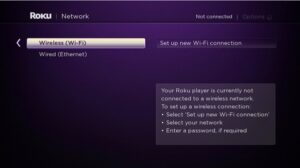
5. Update Roku: After connecting, allow your Roku to download and install any available updates.
Verifying Display Settings:
- Roku Player: Your Roku will automatically detect and apply the appropriate display settings for your TV.
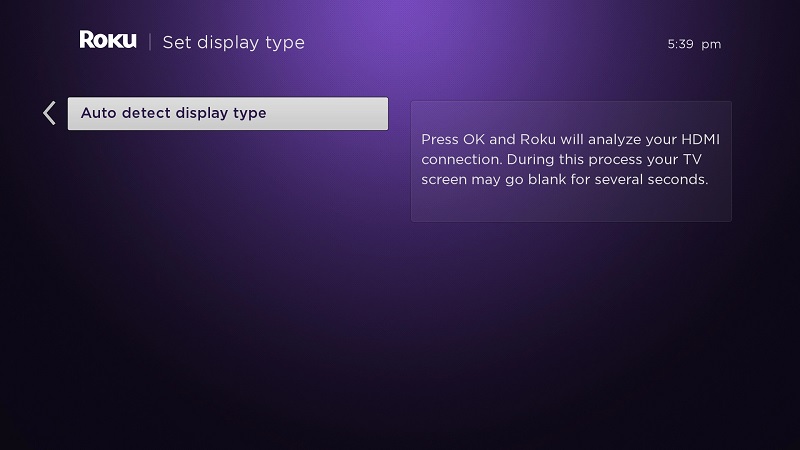
- Roku Streaming Stick: Choose “Set display type” and allow the setup process to run.
- Roku Streaming Stick+: Select “Auto” to automatically identify the display type.
- Fine-Tuning: You can adjust the display settings later by accessing “Settings” on your Roku.
Activating Your Roku:
- Locate Activation Code: A five-character code will appear on your Roku screen.
- Visit Activation Website: Access https://my.roku.com/link using a web browser on your computer or smartphone.
- Enter Code: Enter the five-character code in the designated text box and click “Submit.”
- Create Roku Account: Follow the on-screen instructions to create a Roku account or sign in with an existing one.
Note: This completes the basic setup of your Roku device.
Accessing Streaming Content:
While this guide focused on the setup process, you can access streaming content, including IPTV channels, through various means:
- M3U Playlist Player App: This third-party app allows you to utilize M3U playlists for IPTV content. However, it’s important to note that Roku doesn’t officially endorse or support third-party channels.
- Free Channels: Roku offers a variety of free channels, including popular options like YouTube, that you can access by browsing the “Top Free Channels” section.
Disclaimer: It’s crucial to remember that using unauthorized streaming services or apps might violate copyright laws and terms of service agreements. Always prioritize legal and safe methods for accessing content.
