How to setup IPTV on PS4 via Plex?
Plex is a user-friendly Media Server program that allows you to stream media content from your home network to all compatible devices, including your PS4. The best part? You don’t need to be a tech genius to use it! Unlike its competitors, Plex is designed for general users, making it easy for anyone to set up and start streaming their favorite IPTV channels.
With Plex, you can say goodbye to the limitations of traditional cable TV and hello to a world of endless entertainment. Whether you’re into sports, news, movies, or international channels, Plex has got you covered.
So, if you’re ready to take your TV viewing experience to the next level, give Plex a try on your PS4 and start enjoying the convenience of streaming IPTV channels from the comfort of your own home.

An overview of Plex
Plex is a revolutionary media playback system that allows you to effortlessly share your movies, TV shows, music, photos, and basically any multimedia content you have stored.
You install the Plex Media Server on a computer within your personal network and add your media content to the server’s libraries. Once that’s done, the server gathers all the information about your library. Then, you can connect a player app (referred to as a “client” in Plex) to the computer in your living room, as well as to your mobile devices and tablets. When these devices are connected to your home network, the apps instantly recognize the server and display your media content, ready to be played and streamed.
Media Content Centralization Hosting
Unlocking the Potential of Plex: Seamless Integration
In today’s digital age, merging applications with your Plex infrastructure has become a breeze. Let’s explore the simplicity and efficiency of this process, ensuring you harness the full power of your media library without any hassle.
Streamlining the Setup Process
Embracing an additional app within your Plex setup is remarkably straightforward. Initially, you’ll need to install the app, kick-start its operation, and witness its seamless integration with the Plex servers across your network. Once initiated, the server swiftly communicates relevant details about your personal media library to the app, rendering it instantly accessible for viewing. The beauty of this integration lies in its effortless execution; with the server correctly installed and operational, additional steps become unnecessary. In a matter of seconds, the app identifies your content and allows smooth playback.
Centralized Command
The concept of consolidating all your content under a central server offers unparalleled convenience. This centralized approach grants you a single hub to manage your extensive media collection. Whether you’re adding new movies or simply fine-tuning the poster images for your favorite TV series, every aspect of your server can be controlled seamlessly through the Plex Web App. This web-based interface eliminates geographical constraints, enabling you to manage your media library from any location within your home. Moreover, modifications made are instantly synchronized across all apps in your household, requiring no additional intervention.
Tracking Your Viewing Journey
One of the most appealing features of Plex is its ability to keep a meticulous record of your viewing habits. From completed episodes to ongoing series, the server diligently tracks your progress. Each entry within your archive is marked with a “watched” status indicator, providing clarity on what you’ve already viewed and what’s yet to be explored. Furthermore, should you pause a show midway through, Plex seamlessly remembers your last position, facilitating a seamless continuation from where you left off. This functionality extends beyond the initial viewing device, ensuring continuity across all apps within your ecosystem.
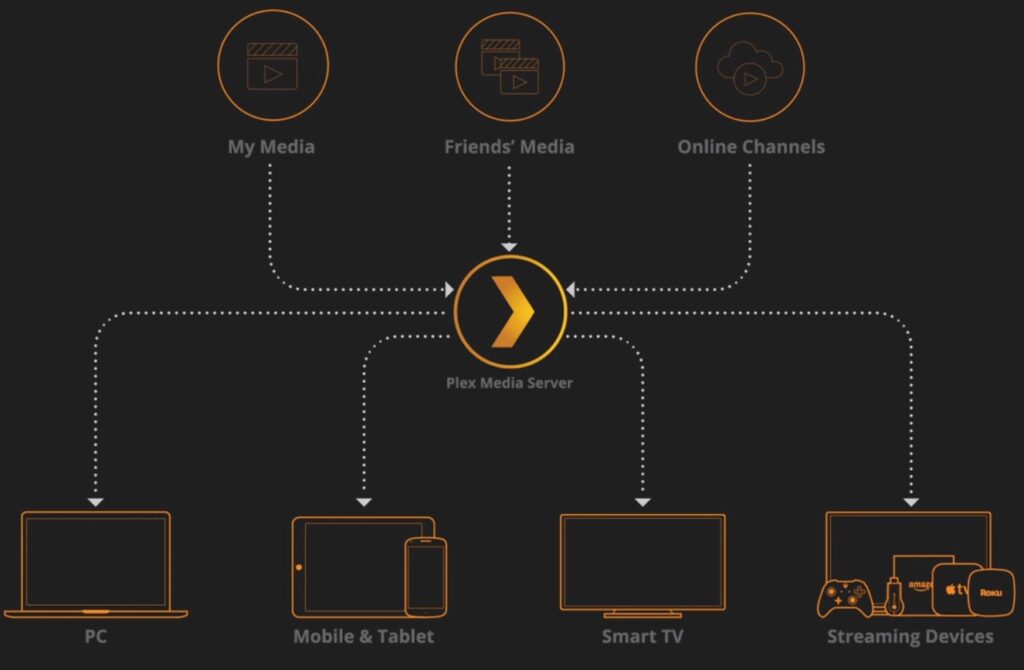
How to Bring IPTV Channels to PS4 Using Plex
Setting Up IPTV Channels on PS4 with Plex
Are you looking to enhance your PS4 entertainment experience by bringing IPTV channels to it? In this guide, we’ll walk you through the process step by step, ensuring you can enjoy your favorite channels seamlessly.
Step 1: Download and Install Notepad++
Begin by downloading and installing Notepad++ on your system. This tool will be essential for editing configuration files later in the process.
Step 2: Create a Plex Account
Head over to Plex’s website and create an account. While Plex is known for streaming various media types from your computer, we’ll focus on setting up IPTV for PS4.
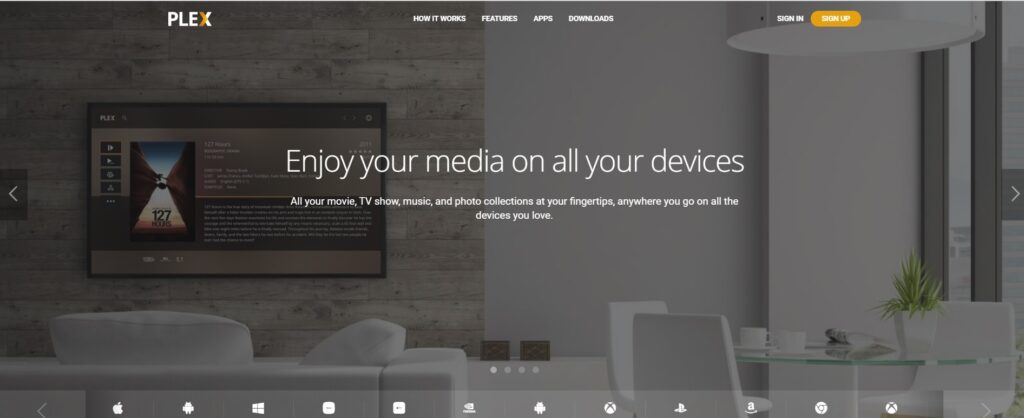
Step 3: Download Plex Media Server
After creating your Plex account, navigate to the “Downloads” section on the website. Locate the “Plex Media Server” and download it onto your system.
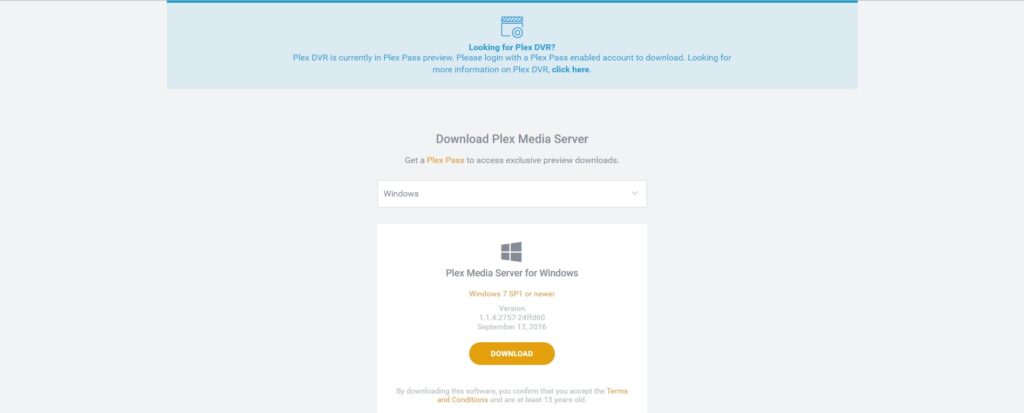
Step 4: Install Plex Media Server
Once the download is complete, proceed with the installation of Plex Media Server on your system. Follow the on-screen instructions to complete the installation process.
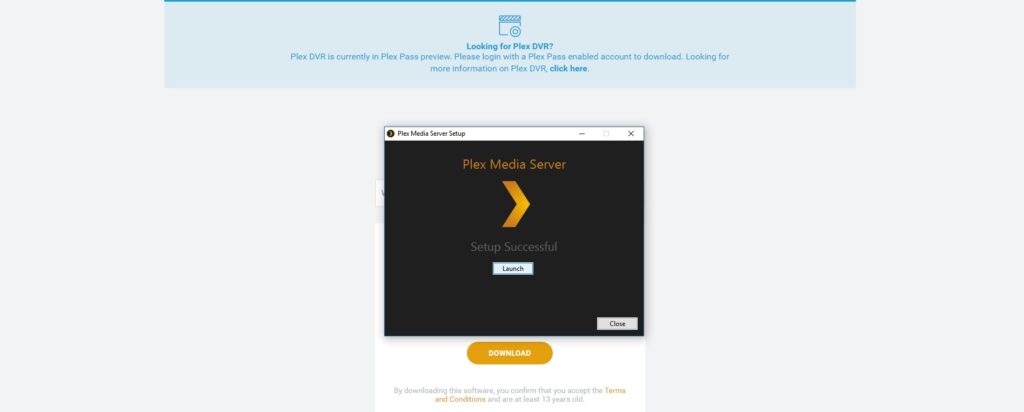
Step 5: Obtain the IPTV Plugin for Plex
To enable IPTV on Plex, you need to download the IPTV plugin. You can find the plugin here.
Step 6: Install the IPTV Plugin
After downloading the plugin, extract the folder and paste it into the appropriate directory on your system:
C:/users/your_computer_username/AppData/Local/Plex Media Server/Plug-ins.
Step 7: Edit Configuration Files
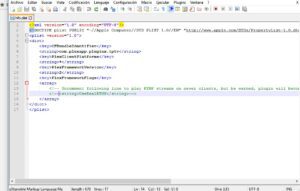
Navigate to the extracted folder, locate the “Contents” subfolder, and open it. Inside, find the file named “info.plist.” Right-click on it and choose “edit with Notepad++.” Make the necessary adjustments as instructed.
Step 8: remove line
Now you must remove the bold section of the line:
<!--<string>UseRealRTMP</string>-->
and leave only
<string>UseRealRTMP</string>
just like the below image:
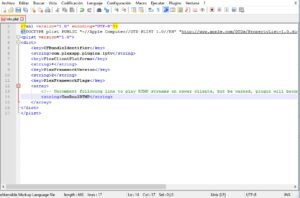
Step 9: Set Up Playlist
Enter the “Contents” folder and open the “resources” directory. Here, download your M3U playlist and replace it with the existing playlist file.
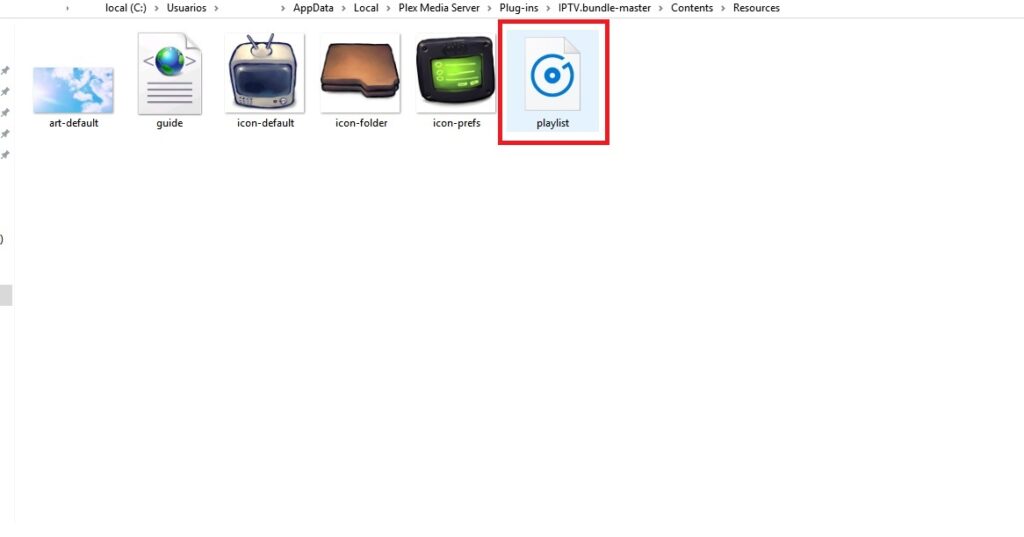
Step 10: Rename the Folder
Navigate back to the main plugin folder (“IPTV.bundle-master“) and rename it to “IPTV.bundle.”
Step 11: Set Up Plex on PS4
Turn on your PS4, open the store, and search for “Plex.” Download and launch the Plex app on your PS4.
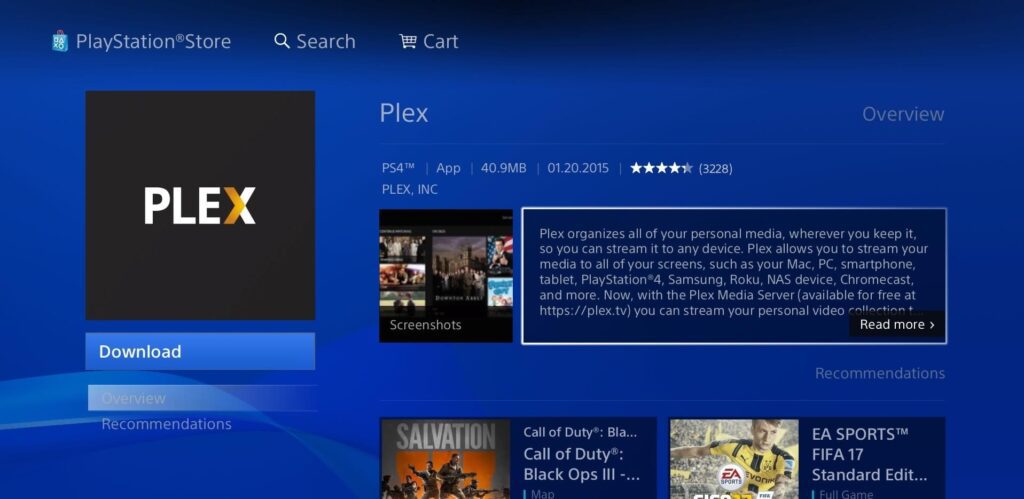
Step 12: Obtain the Activation Code
After launching Plex on PS4, you’ll need an activation code to sign in to your account. Visit plex.tv/link and enter the provided code.
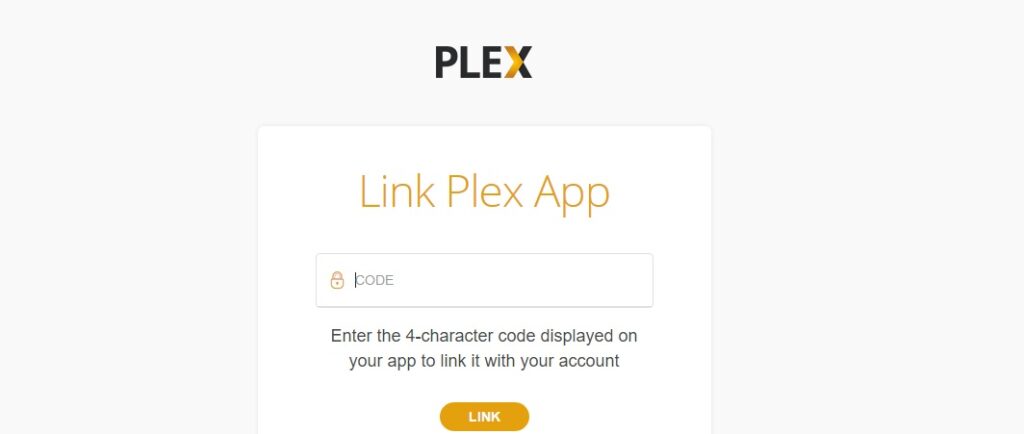
Step 13: Finalize Setup
As the final step, ensure Plex is open on both your computer and PS4 to access the added channels seamlessly.
Please note:
make sure that Plex is always open on your computer before you start watching channels on your PS4. This is important as it allows for seamless connectivity between your devices.
Additionally, if you ever update the playlist.m3u file inside the resources folder, remember to close and restart Plex on both your PC and PS4. This ensures that the updated playlist is properly synchronized and ready for streaming.
